Situatie
Your Mac automatically remembers W-Fi networks you’ve connected to in the past. However, the network it automatically connects to might not be the best option. Here’s what to do if you want your Mac to forget a Wi-Fi network.
In addition to removing old connections, forgetting a Wi-Fi network can help you troubleshoot connection issues. If a network has changed its password and your Mac doesn’t give you a password prompt (or if it’s just being flaky), you can try forgetting and rejoining the network.
To do so, click the Wi-Fi icon in your Mac’s menu bar, and then select “Open Network Preferences.”
Here, click “Advanced.”
Solutie
Under the “Wi-Fi” tab, scroll through and select the network you want your Mac to forget, and then click the minus sign (-).
In the prompt, click “Remove” to forget the network. This will remove the network’s login credentials from your iCloud Keychain, as well, making it inaccessible to all of your other Apple devices.
Click “OK” in the Wi-Fi screen.
Click “Apply” in the Network window to save your changes.


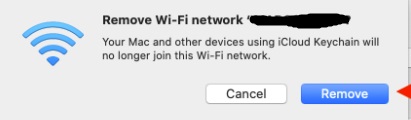
Leave A Comment?