Situatie
Renaming an iMessage group chat isn’t enough. If you want to make a group chat stand out, it should have a distinctive photo. Here’s how to change the group photo in Messages on iPhone and iPad.
iPhone and iPad users who are running iOS 14, iPadOS 14, and higher have access to more features for customing group chats and conversations. Instead of seeing small icons for group members, you can have a custom group photo, surrounded by individual display pictures.
Solutie
To change a group photo, first, open the “Messages” app, then navigate to the iMessage group chat. Here, tap the avatar icons found at the top of the conversation.
From the expanded menu, choose the “Info” option.
You’ll now see the names of the participants in the group chat. Tap the “Change Name and Photo” option under the names.
If you haven’t already, tap the text box to enter a group name.
Now, you have a couple of options when it comes to creating a group photo. You can take a new picture using the camera, you can import a photo from the Camera Roll, you can use an emoji, or you can use a Memoji.
To add a photo, select the “Photos” button.
From the pop-up window, search or browse for an image you want to add. Tap a photo to select it.
From the next screen, move and scale the photo so it fits in the circular format. Tap the “Choose” button when you’re ready to proceed.
You can now preview the photo. Add a filter to the photo using the options found at the bottom of the screen.
When you’re done, tap the “Done” button found in the top-right corner of the screen.
You’ll now see the updated image at the top of the screen.
If you want to add an emoji, tap the Emoji button.
Choose an emoji. You can search for emojis from the Search Emoji box if you can’t find a specific character.
After selecting an emoji, go to the “Style” tab to change the background color.
Once you’re done, tap the “Done” button.
You’ll now see the Emoji as the new group photo.
Once you’re done customizing the group name and the photo, tap the “Done” button to save the changes and to go back to the conversation. Alternatively, you can tap the “X” button to remove the group photo.

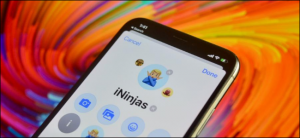

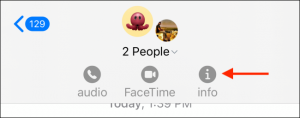


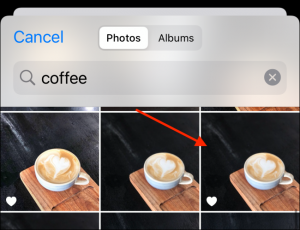
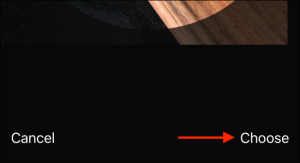

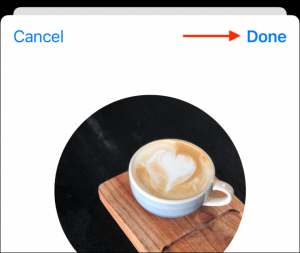
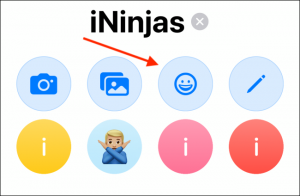


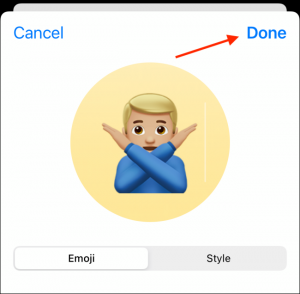
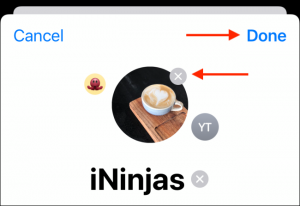
Leave A Comment?