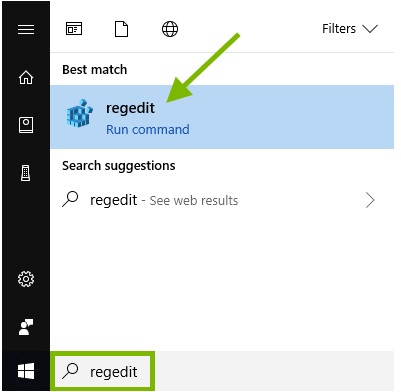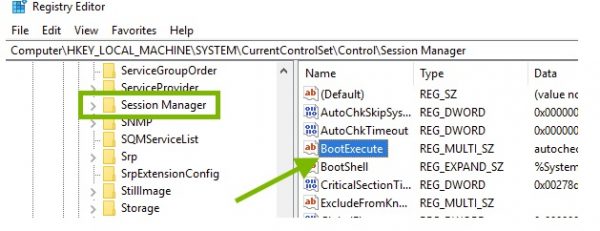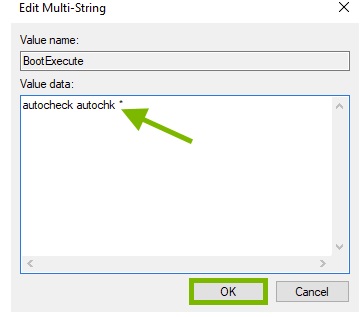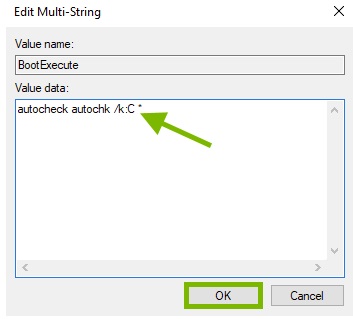Situatie
Waiting for Chkdsk to scan your PC’s drive on startup can be time consuming, but having to wait for it on every startup can get frustrating very quickly. If you don’t want to have to skip the Chkdsk every time you’re starting up your PC using the Registry Editor.
Solutie
1 Type regedit in the search field at the bottom left corner of your screen then click the search result with the same name.
2 Within the Registry Editor, expand the HKEY_LOCAL_MACHINE key and the following subkeys SYSTEM > CurrentControlSet > Control.
3 Scroll down and locate the Session Manager subkey then click on it. In the right pane, look for BootExecute and double click it.
4 Make sure the text in the Value data box says autocheck autochk *. If it doesn’t, edit the text and click OK.
5 If the text in Value data box already says “autocheck autochk *”, edit it to say autocheck autochk /k:C *. The letter C in the /k:C parameter is the drives letter and has to be the same with what you made note of earlier. Click OK when done.