Situatie
This tutorial will show you how to enable or disable automatically lock computer after specified seconds of inactivity for all users in Windows 10.
Solutie
Pasi de urmat
Press the Win + R keys to open the Run dialog, type “regedit” into Run, and click/tap on OK to open Registry Editor.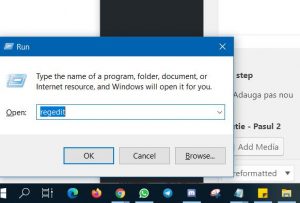
Navigate to the registry key below in the left pane of Registry Editor: “HKEY_LOCAL_MACHINE\SOFTWARE\Microsoft\Windows\CurrentVersion\Policies\System”
In the right pane of the System key, double click/tap on the InactivityTimeoutSecs DWORD to modify it(The default is 0 (zero) seconds to not automatically lock the computer.).
If you do not have a InactivityTimeoutSecs DWORD, then right click or press and hold on an empty space in the right pane of the System key, click/tap on New, click/tap on DWORD (32-bit) Value, type InactivityTimeoutSecs for the name, and press Enter.

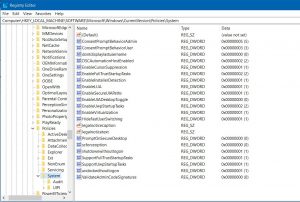
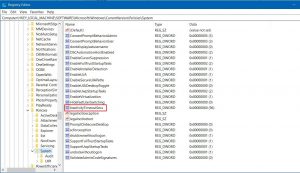
Leave A Comment?