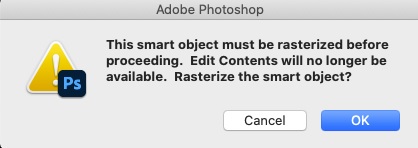Situatie
Smart objects do a few different things but their biggest advantage is that they preserve the original data of the embedded image or vector file. They’re one of the ways Photoshop enables you to work non-destructively.
For example, in the composite above, the image on the left is the original image, the image in the middle is a smart object that was resized down to 10% and then resized up again, while the very blurry mess on the right is the rasterized layer resized down to 10% and then resized up again. As you can see, the smart object preserved the original image throughout the transformation while the rasterized layer has lost a lot of data.
This means that if you’re creating a composite image, you can move, resize, crop, filter, use adjustment layers, and otherwise mess around with how things look without fear that you’ll make some changes that can’t be undone. By contrast, if you work with rasterized layers, the only way to try something new is to undo everything you’ve already done and start from scratch.
On the other hand, the bonus of a rasterized layer is that you can edit them directly without getting any annoying dialog boxes.
How to Stop Photoshop from Always Creating Smart Objects
By default, whenever you add an image or vector to a Photoshop document it gets embedded as a smart object. To change that behavior so they get embedded as rasterized layers, head to Edit > Preferences General on a PC or Photoshop > Preferences > General. on a Mac.
Uncheck “Always Create Smart Objects When Placing,” and click “OK.”