Situatie
Formatting a hard drive or SSD is the same as buying a new hard drive since the process erases all the data in one fell swoop. When you format your hard drive, you can clean internal as well as external storage media.
Solutie
STEP 1: Open Command Prompt As Administrator
- Opening the command prompt.
- Search for command prompt, right click and run as Administrator.
STEP 2: Use Diskpart
Using diskpart.
Once command line is open, type ‘diskpart‘ and press Enter.
STEP 3: Using list disk
The above command will open a Diskpart window. In this window, type ‘list disk‘ and press Enter. It will list all the available drives.
STEP 4: Select the Drive to Format
Formatting a drive.
Now type ‘select disk (disk number)‘ as shown above. Specify the drive number which needs to be formatted.
STEP 5: Clean the Disk
Using the clean function.
In this step, type ‘clean‘. This command will permanent delete all files and folders, and successfully clean up the disk.
STEP 6: Create Partition Primary
Creating primary partition.
To make the drive again accessible, type ‘create partition primary‘.
STEP 7: Format the Drive
Formatting a drive.
Now format the drive with FAT or NTFS file system. Type ‘format fs=ntfs‘ and press Enter.
STEP 8: Assign a Drive Letter

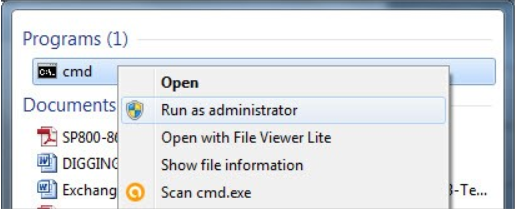
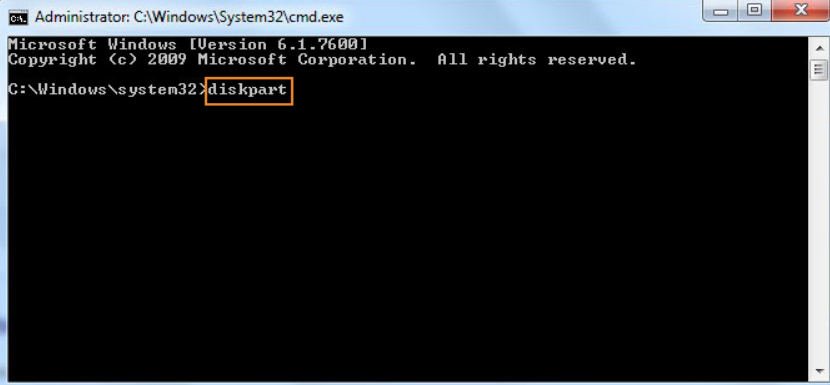
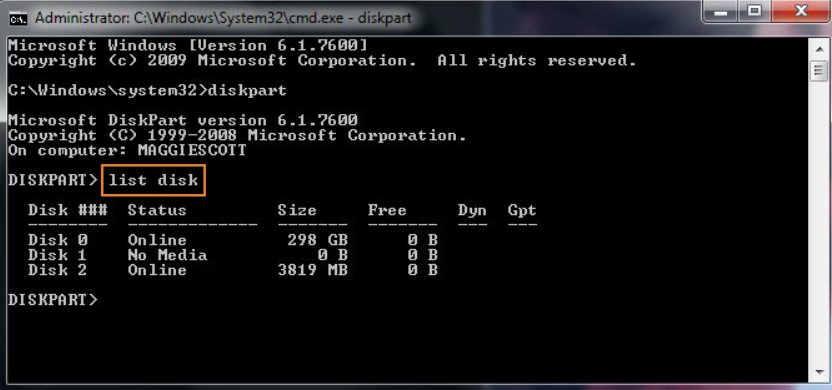
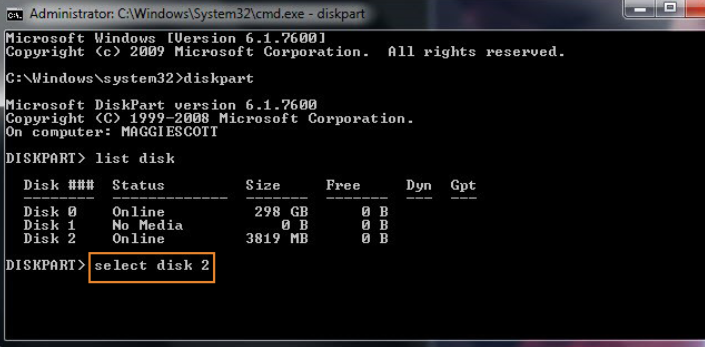
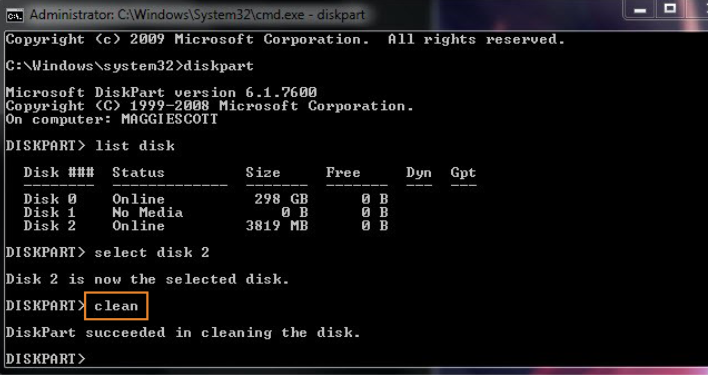
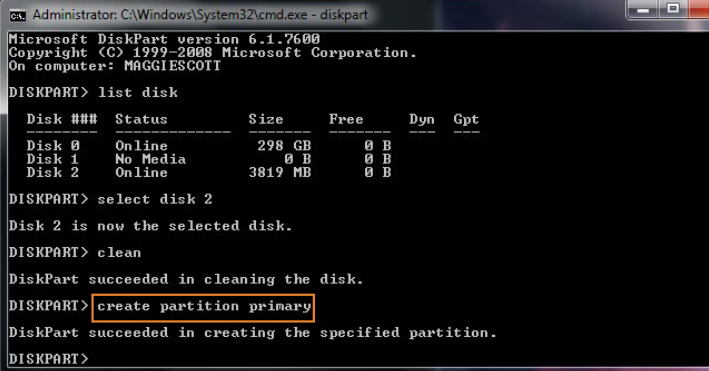
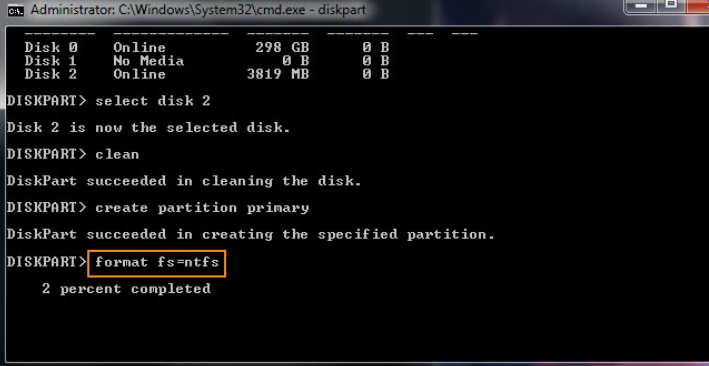
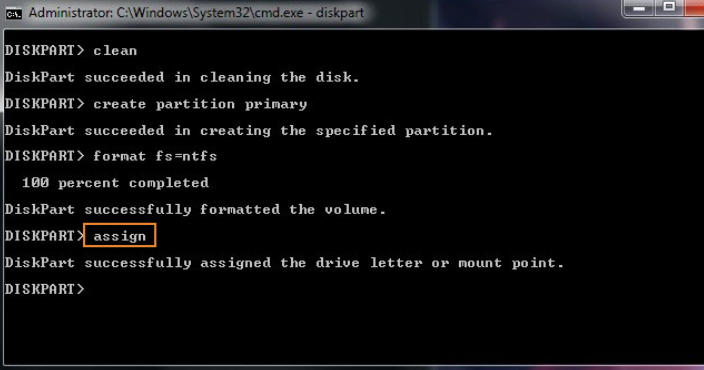
Leave A Comment?