Situatie
Need to quickly get feedback or answers to a question? Microsoft has added a quick poll feature, powered by Microsoft Forms, to both the Outlook client and Outlook Online. Here’s how it works. The built-in poll feature, like the Quick Poll add-in, is only available for Office 365 and Microsoft 365. If you’re using a stand-alone version of Outlook such as Outlook 2016 or 2019, the poll option won’t be available to you.
A poll can be answered by anyone, no matter who provides their email. They don’t need a Microsoft, Office 365, or Microsoft 365 account, just a web browser and an internet connection. As such, it’s a much more complete solution than the old voting options.
Solutie
Add a Poll in the Microsoft Outlook Desktop Client
- Open the Microsoft Outlook application, and in a new email, click Insert > Poll.
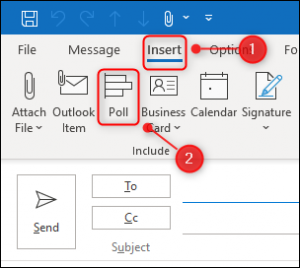
- A panel will open on the right-hand side of the email for you to enter your question and possible answers.
- You can only ask one question in an email poll, though you can allow for multiple answers. When the poll is complete, click the “Insert poll into email” button.
- The email’s subject line will change, and a link to the poll will be put into the body of the email.
When you send the email to your recipients, they can click the link and answer the poll question. The email is automatically Cc’ed to you as well, so you remember to vote.

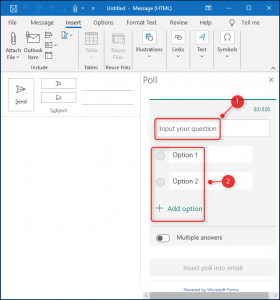
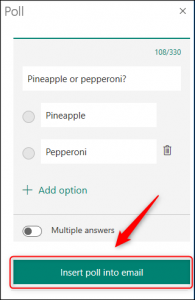
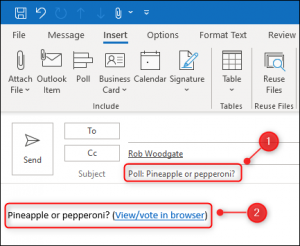
Leave A Comment?