Situatie
Are you not able to download any files from Google Drive on your Microsoft Edge browser? Here’s a quick guide on how you can quickly fix the Google Drive downloads not working issue in Microsoft Edge on your computer.
Simptome
Right-clicking the file and selecting the download button on Google Drive web doesn’t do anything except for showing the “scanning for viruses” popup? Well, this is a common issue faced by Edge users across the globe. In that case, you need to check if Edge is blocking cookies from Google. Below is how you can easily fix the Google Drive downloads not working error in the Microsoft Edge browser.
Solutie
Pasi de urmat
Method 1- Disable ‘Block Third-Party Cookies’
Method 2- Add to Allowed Cookies
If you don’t want to allow all third-party cookies, you can add [*.]googleusercontent.com to the list of Allow cookies instead, as follows:
- Go to the Cookies and site data page by following the steps above
- Here, click on the Add button next to Allow
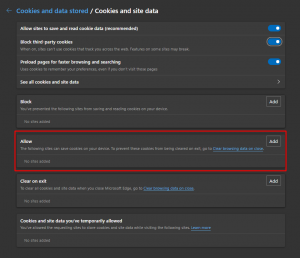
- Type [*.]googleusercontent.com and click on Add
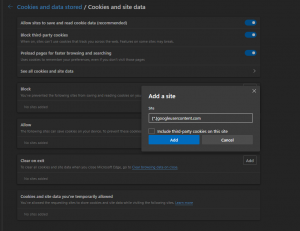
Now, head back to the Google Drive tab, reload it, and try downloading the file again. It should normally download as it would on Google Chrome or any other browser.



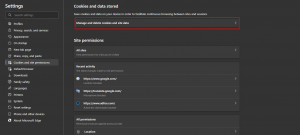
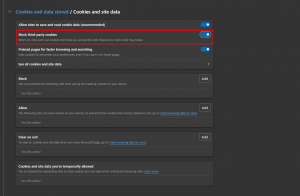
Leave A Comment?