Situatie
Solutie
Pasi de urmat
First, open Word and place the cursor in the document’s location where you would like the GIF to appear.
- In the Illustrations group of the Insert tab, click “Pictures.”
- Choose “This Device” from the drop-down menu.
The GIF will appear in your Microsoft Word document. You’ll see a pause icon in the bottom-left corner of the image. Clicking it will pause the animation.
You’ll also see the alt text at the bottom of the GIF. Word tries to add alt text for you automatically, but it’s not always accurate. To make your Word document more accessible, write descriptive alt text. To edit the alt text of your GIF, click the text at the bottom.
The Alt Text pane will appear to the right of the window. Type the desired alt text in the text box.
Now, you’ve not only inserted a GIF into your Microsoft Word document, but you’ve also made it accessible to everyone.

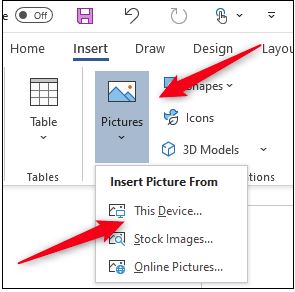
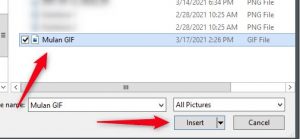
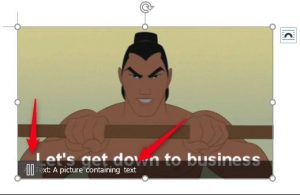
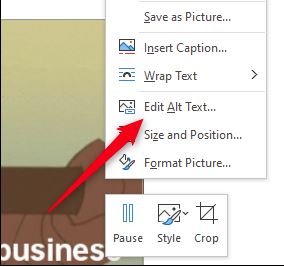
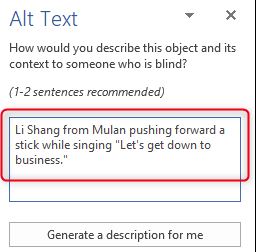
Leave A Comment?