Situatie
In the old days, when you opened a new Mozilla Firefox tab, it always opened at the very end (right side) of the tab bar. If you want to get that behavior back, you can make a quick change in Firefox’s advanced preferences config page on Windows, Linux, and Mac.
Solutie
Pasi de urmat
First, open Firefox. In the address bar of any window, type about:config and hit Enter.
You’ll see a “Proceed with Caution” message. This warns you that if you change any of the settings you’re about to see without knowing what you’re doing, you might mess up your browser. But don’t worry: If you follow our instructions, you won’t have any problems.
Click “Accept the Risk and Continue”
In the “Search preference name” search box, type or copy and paste the following text: browser.tabs.insertRelatedAfterCurrent. In the results that appear below, click the toggle button (which looks like two half-arrows pointing in opposite directions) to change “true” into “false.” Just to be clear, we’re setting the value to “false.”
After that, close the “Advanced Preferences” tab and try opening some new tabs. You’ll notice that if you right-click a link and choose “Open in New Tab,” it will open at the very far-right end of the tabs toolbar instead of just beside the current tab.

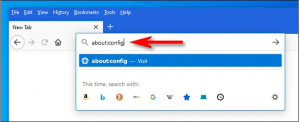
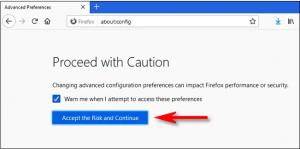
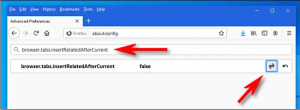
Leave A Comment?