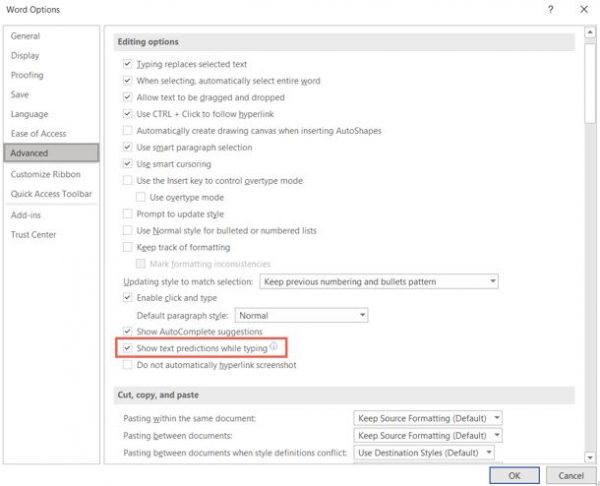Situatie
Like many new features in Microsoft Word, text predictions are enabled by default. But we’ll show you how to confirm that the feature is turned on as well as how to turn it off if you prefer. In the status bar, which is at the bottom of the Microsoft Word window, you should see “Text Predictions” near the center. It displays a status of either On or Off.
Click “Text Predictions” in the status bar to open its setting directly in your Microsoft Word options. You can also navigate there with File > Options > Advanced. Under Editing Options, check the box for “Show Text Predictions While Typing” to enable the feature and click “OK.”
Use the same action to enable or disable text predictions in Word for the web. Click “Text Predictions” in the status bar. Then, toggle on the “Suggest Words or Phrases as I Type” option to use the feature.