Situatie
Simptome
Solutie
Pasi de urmat
Disable the Secure Boot
- The first method to resolve the error 0xC1900101 – 0x30018, in Windows 10 update, is to disable the secure boot feature in BIOS. To do that:
1. Power On your system and immediately press the corresponding key* to enter into BIOS SETUP.
* Note: Usually to enter in BIOS, you have to press the DEL or F1 or F2 or the F10 key. (depends on manufacturer)
2. Look at Security or at Boot Options, or at Authentication settings,* to find the Secure Boot option and Disable it.
* Notes:
1.The location of the ‘Secure Boot’ setting in BIOS, depends on device’s manufacturer.
2. If you cannot find the ‘Secure Boot’ setting, then Disable the CSM Support and then Save and Exit form BIOS setup. Then enter into BIOS setup again to find the Secure Boot.
3. Save settings and EXIT BIOS Setup.
4. Let Windows to boot normally and try to install the update. If the update fails again, then re-enable the ‘Secure Boot’ and continue to next method.
FIX Error 0xC1900101-0x30018 by Repairing Windows 10 System Files
1. Open Command Prompt as Administrator.
2. In command prompt give the following command and press Enter:
DISM.exe /Online /Cleanup-image /Restorehealth
3. When the DISM operation is completed, type the following command and hit Enter:
- sfc /scannow
4. Now wait until the System File Checker repairs the Windows System Files.
5. When this done, restart your computer and try to install the Update.

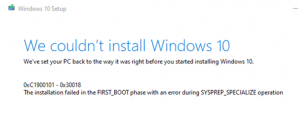


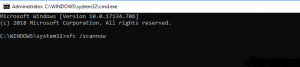
Leave A Comment?