Situatie
To use your microphone with apps on Windows 10, you’ll need to turn on some permissions in Microphone settings. Then, you’ll need to check your app permissions if you want to use your microphone with apps.
Solutie
1. Select Start > Settings > Privacy > Microphone . In Allow access to the microphone on this device, select Change and make sure Microphone access for this device is turned on.
2. Then, allow apps access to your microphone. In Microphone settings, go to Allow apps to access your microphone and make sure it’s turned on.
3. Once you’ve allowed microphone access to your apps, you can change the settings for each app. In Microphone settings, go to Choose which Microsoft apps can access your microphone, and turn on apps you want to use with it. For desktop apps, make sure that Allow desktop apps to access your microphone is turned on.

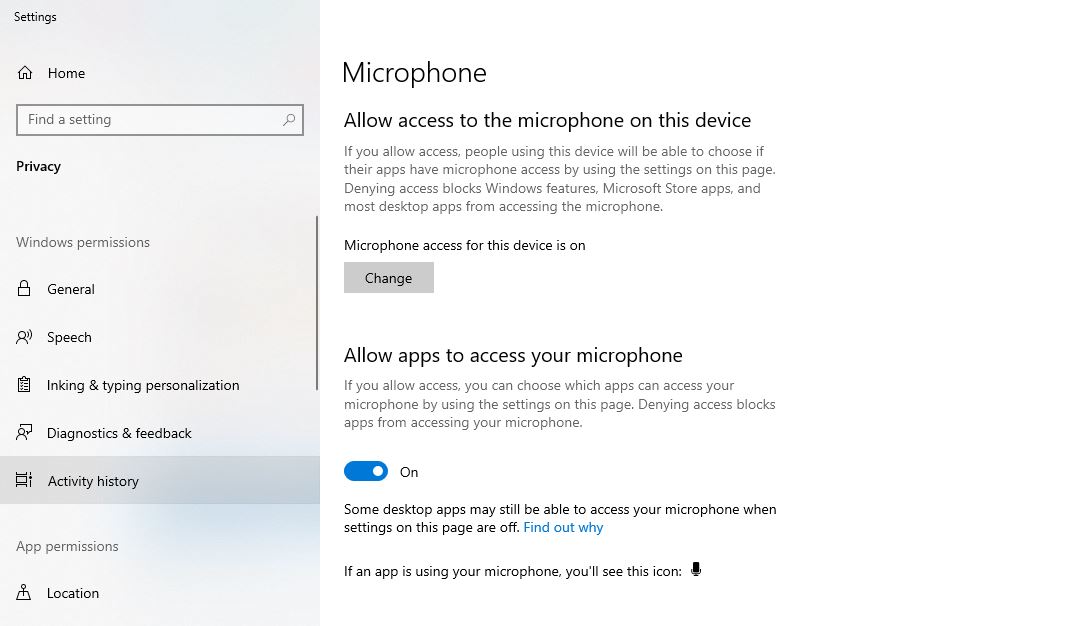
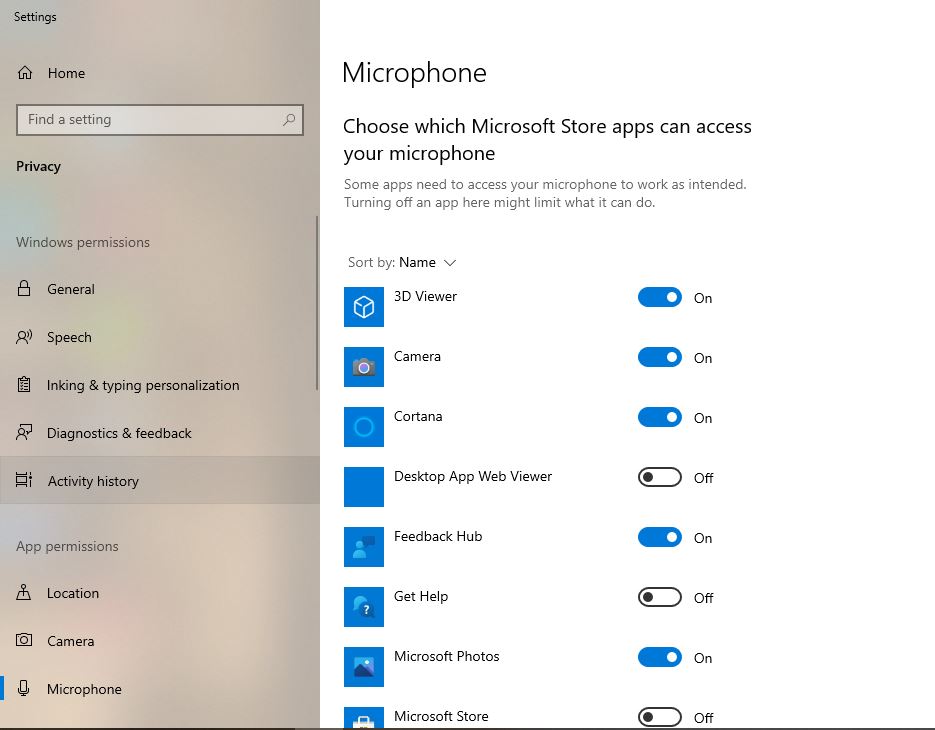
Leave A Comment?