Situatie
Better for smaller meetings with a featured speaker, the Sidebar view shows the speaker on the main part of the screen and smaller tiles of non-speaking participants in the sidebar to the right.
Solutie
Click the More options icon and select Change layout.
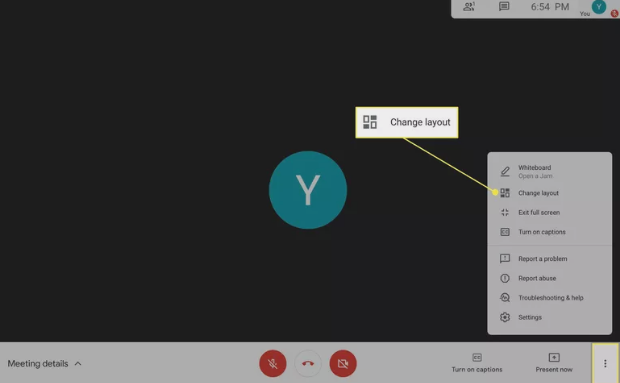
Select Sidebar view and close the box to view the speaker on the main part of the screen and other participants in the sidebar.
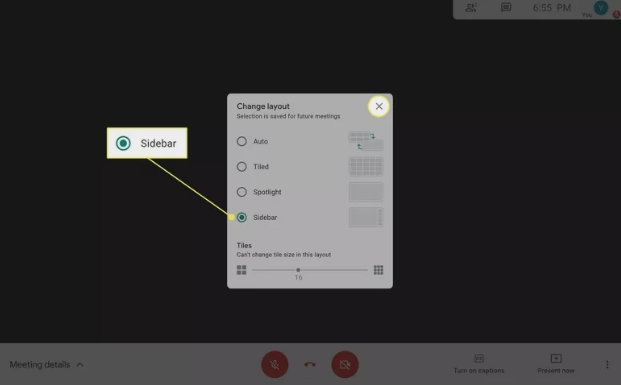
The sidebar appears on the right side of the chat window.
Other Google Meet Viewing Options
The two other important views to know in Google Meet help you see up to nine participants automatically or focus on the speaker.
Auto: This default mode shows the other participant if there are only two attendees or automatically arranges up to nine tiles on the screen if there are more than two participants.
Spotlight: The Spotlight setting features the active speaker on the screen and no-one else. This mode is best for meetings with one dedicated speaker when you’re not also actively participating.

Leave A Comment?