Situatie
Solutie
Pasi de urmat
Clearing the browsing history in Safari, the browser for iPhone and iPad, is relatively simple, but it isn’t exactly intuitive. Fortunately, clearing the browsing history in Google Chrome is even easier than in Safari, since you can do it directly within the browser. If you’re looking at the start page in Google Chrome on iOS or iPadOS, getting to the history is as easy as tapping the icon below the search bar.
Otherwise, tap the three dot icon in the bottom right of the browser and select “History” from the list.
Here, scroll down to the bottom of the screen and tap “Clear Browsing Data…” to begin clearing your history. Select the time range at the top of the page. This ranges from the last hour to all of your browsing history.
Once you’ve made your selections, tap “Clear Browsing Data” at the bottom of the screen. Select this option again in the pop-up dialog at the bottom of the screen to finish clearing your history.

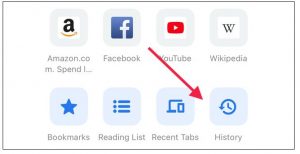


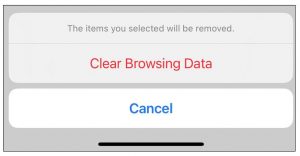
Leave A Comment?