Situatie
Tired of seeing the same, bright Outlook interface on your devices? If so, turn on dark mode and get a dark emailing experience in your favorite email client. We’ll show you how to do that in Outlook on desktop, mobile, and web.
Note: To use Outlook’s dark mode on desktop, you must be a Microsoft Office 365 subscriber. If you have another Office version, you can use a dark gray theme, which is the closest you can get to dark mode.
Solutie
If you are on a Windows PC, use an option within the Outlook app to turn on dark mode. Note that that option enables dark mode in all your Office apps, including Word, Excel, and PowerPoint.
To start, first, open Outlook on your PC. In the app’s top-left corner, click “File.”
From the sidebar that appears on the left, select “Office Account.”
On the right pane, click the “Office Theme” drop-down menu and choose “Black.” This enables dark mode in the Outlook app.
Your entire Outlook interface will turn dark, as you can see below.


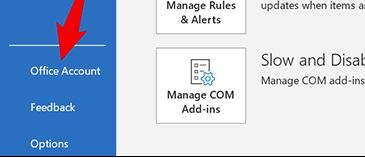
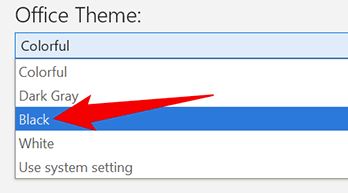
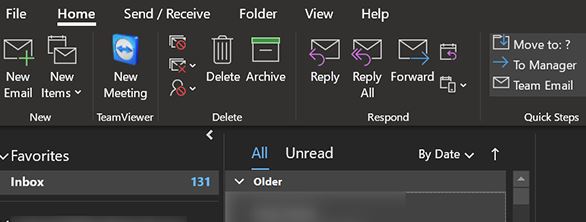
Leave A Comment?