Situatie
If you have installed the drivers for your printer on your PC already, use the Control Panel method to find the printer’s IP address. If you have yet to install your printer, use the router method below—or you can potentially check the printer itself.
Solutie
Pasi de urmat
To view your installed printer’s IP address in Windows 10, first, open Control Panel. Do this by accessing the “Start” menu, searching for “Control Panel,” and clicking it in the search results.
On the “Devices and Printers” window, in the “Printers” section, find your printer. Right-click its icon and select “Properties” from the menu.
On the printer’s “Properties” window, at the top, click the “Web Services” tab. At the bottom of this tab, next to “IP Address,” you can see your printer’s IP address.

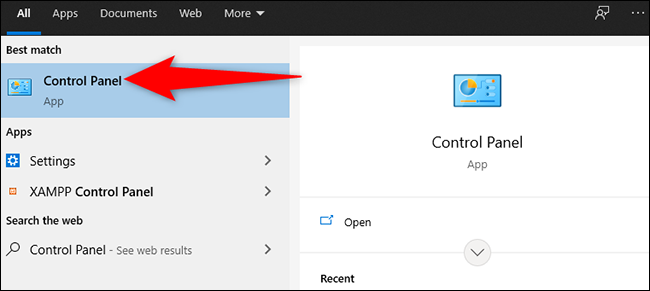
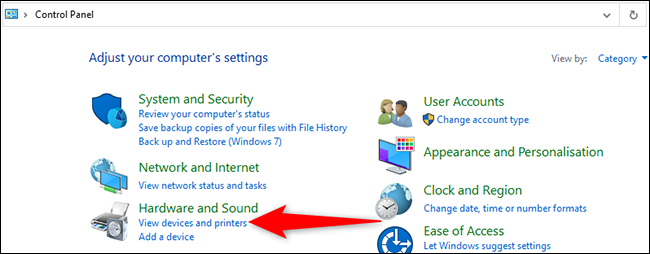
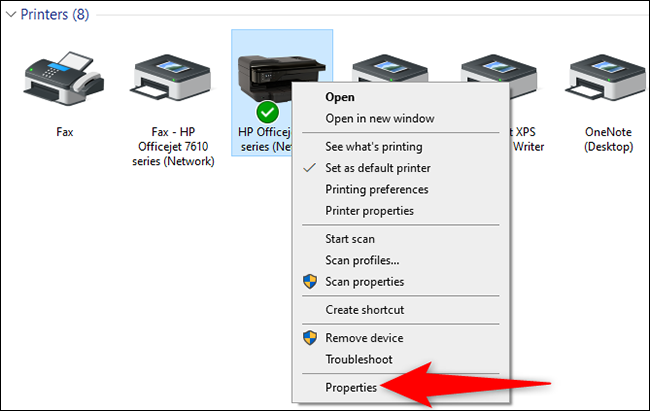
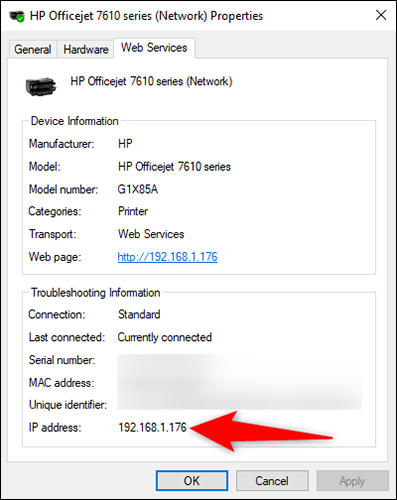
Leave A Comment?