Situatie
Playing music in your Zoom meetings is easy and fun. You can pick a music track from anywhere on your computer or the web and play it during your meetings. To use the music play option in Zoom, you will utilize the screen sharing option, though you won’t actually share your screen.
Solutie
If you offer fitness meetings, gaming sessions, or anything similar, music can greatly enhance your virtual meeting experience.
- To do that, first, launch the Zoom app on your desktop computer. Then get into a meeting.
- Once you are in a meeting, at the bottom of the screen, click “Share Screen.” Don’t worry, you won’t share your screen.
- In the window that opens, at the top, click “Advanced.”
- In the “Advanced” tab, click “Computer Audio.” This will play your desktop’s system sound in your current meeting.
- Then, at the bottom-right corner of the window, click “Share.”
Zoom will now play any sound that your computer makes in your meeting. This means if you play a local or online music track on your computer, that track will play in your meeting as well.
So, head over to your favorite music streaming service, choose your favorite track, and start playing it. Your meeting attendants will be able to listen to your music track. A locally-saved song on an app like Windows Media Player will work too.
When you want to stop playing the music in your meeting, at the top of your meeting screen in Zoom, click “Stop Share.” Note that this will only stop the music from playing; your meeting will continue as usual.
And that’s how you add a bit of a musical touch to your virtual meetings.

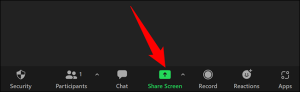
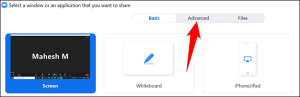
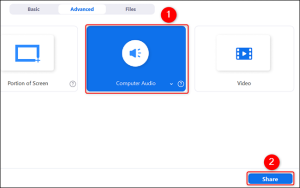
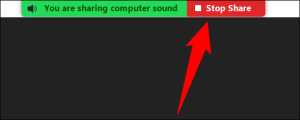
Leave A Comment?