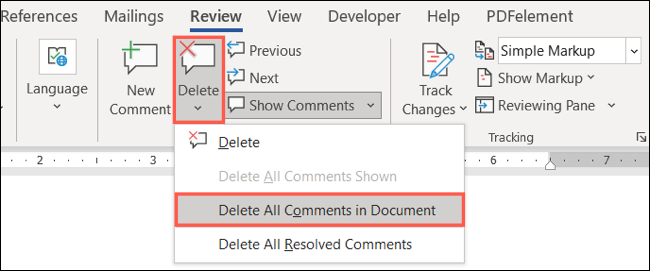Situatie
By using comments in Microsoft Word, you can make notes to others or even yourself. But you may want to hide the comments so you can focus on the document’s content or delete those that no longer apply, here’s how.
Solutie
Hide Comments in Word
When you want to concentrate on the document you’re creating, comments can be distracting. Luckily, you can hide them, so they remain with the document but aren’t visible. You have two ways to hide comments in Word, depending on the other markups you want to display.
Method 1: Disable Show Comments
To hide the comments and show an indicator instead, go to the Review tab and click “Show Comments” in the Comments section of the ribbon.
This deselects the Show Comments button, hides the comments, and displays a note indicator. You can click any of the indicators to view the comments again.
Method 2: Turn Off Markup
If you want to hide the comments along with the markups, go to the Review tab and Tracking section of the ribbon. In the Display for Review drop-down box, pick “No Markup.”
This hides all markup, comments, and comment indicators. If you want to remove comments but still have them on hand, don’t forget that you can also print only the comments in Word.
Delete Comments in Word
While you can resolve comments in Word so everyone knows they’ve been addressed, you may have one that you no longer need. Maybe it’s a note to yourself for reference or one that no longer applies to the content. You can delete one or all comments in Word.
Delete a Single Comment or Thread
To delete a specific comment, select it, click the three dots on the top right of the comment and pick “Delete Comment” or use “Delete Thread” to remove the comment and its replies. Alternatively, select the comment, go to the Review tab, and click “Delete” in the Comments section of the ribbon. This will remove the entire comment thread including replies.
Delete All Comments
To remove all comments in the document, go to the Review tab, click the arrow below Delete, and pick “Delete All Comments in Document.”
Notice, you can also choose “Delete All Resolved Comments” if that’s an option you prefer. For additional ways to work with comments in Word, take a look at how to show the comment lines for situations where you have many notes in your document.