Situatie
There are a few ways to format a solid-state drive (SSD) in Windows 10. The simplest way to format an SSD is through File Explorer.
Solutie
Pasi de urmat
Look at the left-hand side of File Explorer and click “This PC.”
- This PC will list all of the storage devices attached to your computer, including internal and external hard drives and SSDs, USB flash drives, CD, DVD, or Blu Ray drives, and some network devices.
The format screen contains a few notable options. Generally, there are really only three you should worry about: “File System,” “Volume Label,” and the “Quick Format” box. You can name the SSD whatever you want by filling out the “Volume Label” box, though something descriptive is always good.
Don’t use the “Full Format” option for SSDs. It is unnecessary because Windows will automatically clear deleted files from the SSD if TRIM is enabled, and it reduces the usable lifespan of your SSD. If you want to clear the data, a quick format is perfectly adequate.

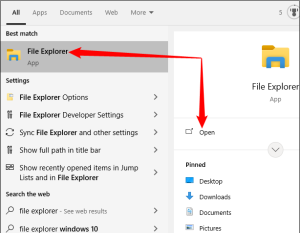

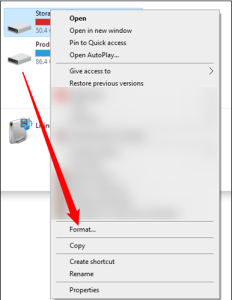
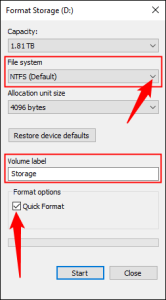
Leave A Comment?