Situatie
Windows 11, like its predecessors, integrates Bing search directly into the Start Menu. Any time you search for an application, file, or folder, you also search Bing. There isn’t even an option to disable it in the Settings app.
Solutie
Pasi de urmat
Right-click “Windows,” mouse over to “New,” then click “Key.” Type “Explorer” into the name box, then hit Enter when you’re done.
We need to create a new DWORD, which is just one type of data you can put in a registry key. Right-click the “Explorer” registry key, mouse over “New,” then click “DWORD (32-Bit) Value.”
Double-click “DisableSearchBoxSuggestions,” set the value to 1, then click “OK”.
Once you have created the DWORD and set its value, you need to restart Explorer.exe from the Task Manager. If you don’t want to do that manually, you can just restart your PC.

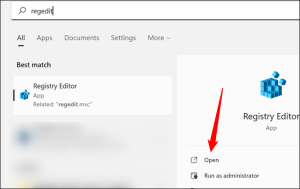
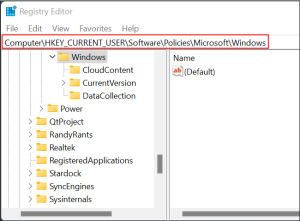
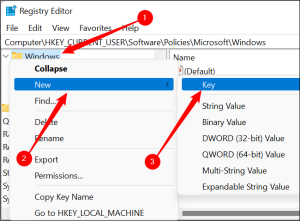
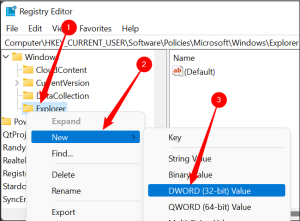
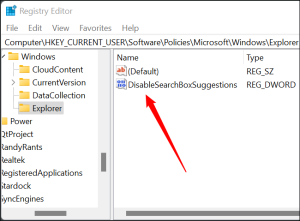
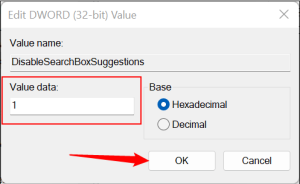
Leave A Comment?