Situatie
Everyday in business or in other fields there are lots of information or documentation files are there that are required to store for future use. For anyone, it is very difficult to store that information for a long time. Earlier letters, office files, documents, projects, and information are stored in a form of registrar, file, or by paperwork but finding it may be difficult for us. It takes a lot of time. To resolve this issue Microsoft brings software called MS Word.
Microsoft Word is a software tool that allows users to create documents like articles, letters, projects files very easily. It has various features like editing and formatting, graphics, designs, fonts styles, printing documents, etc.
Solutie
Pasi de urmat
Features of MS Word
- Various Page Designs, page numbers, border
- Tables
- 3D models, chart, and icons
- WordArt
- Page Layout formats
- Inserting Online pictures and video
- Text color and many more.
- Date and Time
- Page Designs
- Different text fonts
What is Spell Checker in MS Word?
Microsoft Word has a special feature called spell check that allows you to check spelling and grammatical mistakes that you made in the document. Basically spell check is a software tool that identifies the misspelled words present in the document. It also allows you to search a particular word in the document that you know you’ve misspelled in the whole document.
In Microsoft Word documents, Word’s spell check function is set to automatically check your spelling while you type. Errors in your document will have color-coded underlines reflecting your choices, like red for spelling errors, green for grammar errors, and blue for contextual spelling errors.
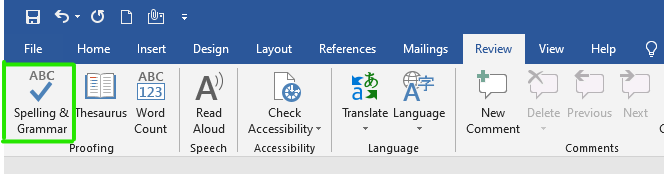

On the navigation menu bar click on the File option.
Next click on the option button as shown in the figure:

A word option dialog box will appear on the screen.
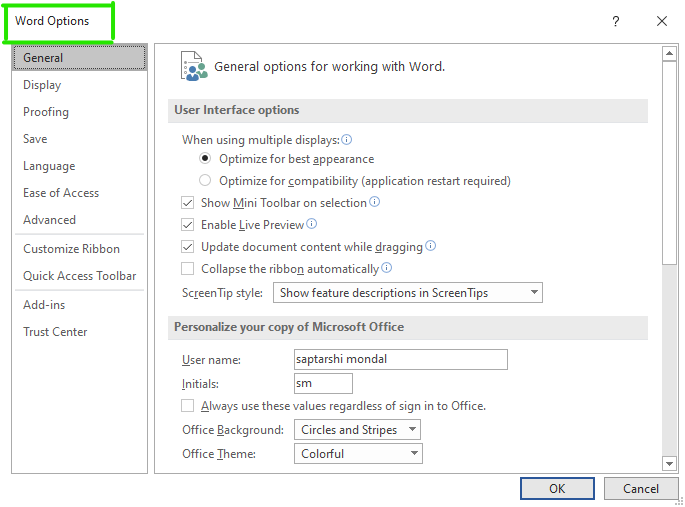
Now select the Proofing option from the left menu as shown in the figure:
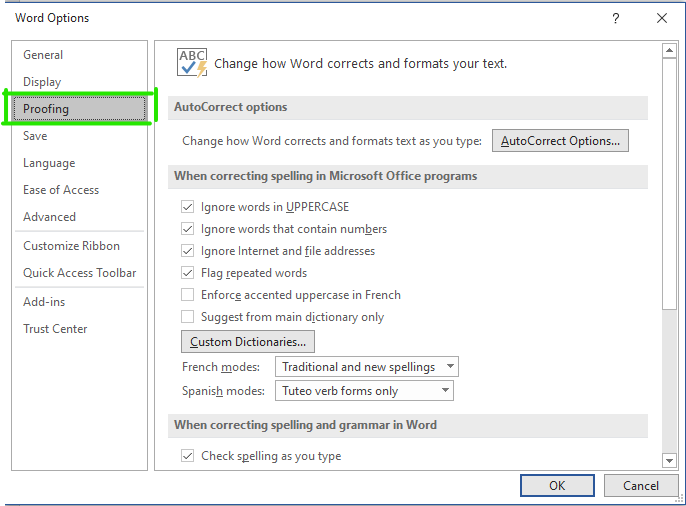
Check all boxes as shown in the figure:
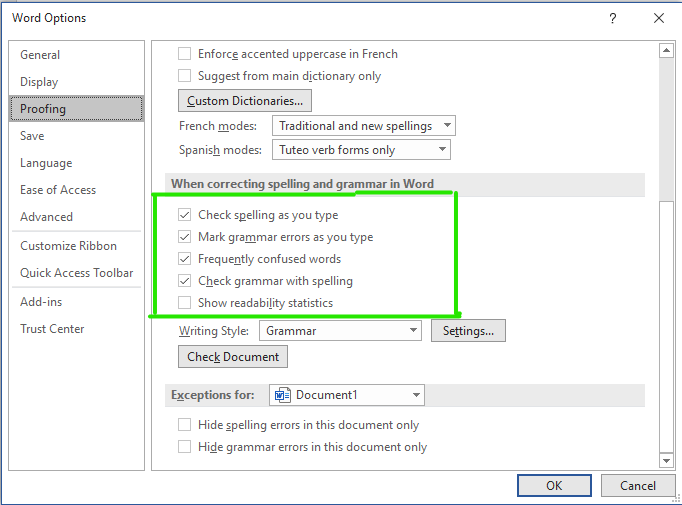
Next click on the OK button
Finally, Spell Check is enabled in MS Word.

Leave A Comment?