Situatie
Solutie
Pasi de urmat
You can do this right from within the Files app—no third-party app required. The simple act of copying photos from the Photos app and pasting them in a folder in the Files app converts the photos from HEIC to JPG format.
First, open the Files app on your iPhone or iPad. Here, either choose the “On My iPhone/iPad” location, or a cloud storage option. (If you choose the cloud storage location, the data will be counted against your online storage plan, and the photos won’t always be available offline.)
- Now, open the Photos app and navigate to the album that contains the HEIC photos.
- Here, tap on the “Select” button from the top toolbar.
The photos are now in your clipboard. Open the Files app and navigate to the folder we created in the above steps.
Instantly, you’ll see your HEIC photos show up here, in the JPG format.
Many other apps tcan quickly convert HEIC images to JPEG files on the App Store. Some may contain advertisements or require a payment. Search the app store and you’ll find them.

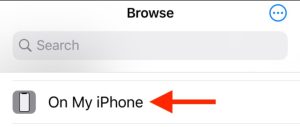


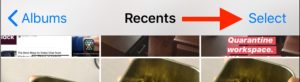

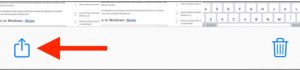
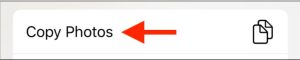

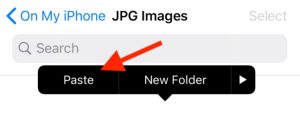

Leave A Comment?