Situatie
Solutie
Clear Your App Cache on a Samsung Phone
Clearing the cache is the best way to resolve many issues within your apps. It’s like resetting your app without losing any important data.
- To clear your app cache, launch Settings on your Samsung Galaxy phone. Then, scroll down and select “Apps”.
Select the app whose cache you want to clear.
On the app page, tap “Storage”.
In the “Storage” screen’s bottom-right corner, tap “Clear Cache” to remove your selected app’s cache files.
And without any prompts, your app’s cache files will be removed.
Clear Your Internet Browser Cache on a Samsung Phone
- To remove your cache in the Samsung internet browser, launch the Samsung Internet app on your phone.
- In the browser’s bottom-right corner, tap the three horizontal lines.
In the open menu, choose “Settings”.
Select “Personal Browsing Data”.
Choose “Delete Browsing Data”.
- On the “Delete Browsing Data” page, enable the “Cached Images and Files” option. Feel free to select other items from the list as well.
- Then, at the bottom, tap “Delete Data”.
Tap “Delete” in the prompt.



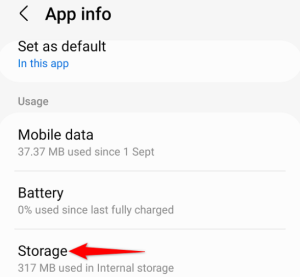





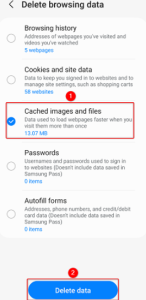
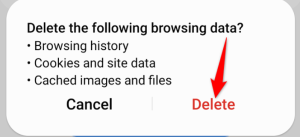
Leave A Comment?