Situatie
To automatically create a ticket in CASD, you need to create an incident rule that references a template from the CASD connector. To create an incident rule to automatically create a ticket in CASD.
Solutie
Pasi de urmat
- From the Enterprise Manager console, click Setup, then Incidents and Incident Rules.
- Click Create Rule Set. The Create Rule Set page appears.
- Provide a Name and Description.
- Click the Rules tab.
For events
This is the typical option to choose to create a ticket for an event, such as a target down availability event.
-
- Click Create and select Incoming events or updates to events as a type of rule to create from the pop-up window, then click Continue.The Create New Rule wizard appears.
- Follow the steps to create a rule.
For incidents
You can use this option to create tickets based on incident attributes, such as priority 1 incidents or incidents based on fatal or critical severity.
-
- Click Create and select Newly created incidents or updates to incidents as a type of rule to create from the pop-up window, then click Continue.The Create New Rule wizard appears.
- Follow the steps to create a rule. (Refer to the “Configuring Incident Rule” section in the Oracle Enterprise Manger Advanced Configuration Guide.)
While configuring the above rule in the Add Actions page:
For events
Enable the Create Incident check box. This makes the Create Ticket option visible. Now enable the Create Ticket check box, which displays lists to select the Connector Type, Connector Name, and Template Name as shown in the following figure
For incidents
Enable the Create Ticket check box, which displays lists to select the Connector Type, Connector Name, and Template Name as shown in the following figure
After completing all of the wizard steps, click Save.

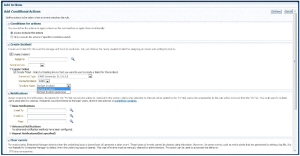
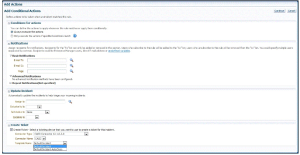
Leave A Comment?