Situatie
Add an extra layer of security to your favorite iPhone apps by locking them individually. You can even use Face ID or Touch ID for convenience.
You probably already have biometric verification or a passcode set up to lock your iPhone. However, this is only one layer of protection. Once it’s bypassed, anyone can access almost all apps and content on your iPhone.
Solutie
Pasi de urmat
How to Lock Apps on Your iPhone With a Password
- Go to Settings > Screen Time > Turn On Screen Time. Follow the on-screen instructions to enable Screen Time.
Tap Use Screen Time Passcode. Key in your preferred four-digit password. This password is separate from the one you use to unlock your iPhone.
Go to App Limits > Add Limit. Enter your Screen Time passcode to access the page.
To lock all apps on your iPhone with the Screen Time password, select All Apps & Categories. To lock specific apps, you can swipe down on your screen to reveal the search bar and look up apps from there. You can also tap the dropdown arrow in each category to select individual apps.
After choosing the apps, tap Next.
Set 1 min for the app limit. Ensure that Block at End of Limit is enabled.
Tap Add to save your settings.
Now, all your iPhone apps will be locked with a password after one minute of usage every day. Anyone who taps on a locked app will see a Time Limit message. The Ask For More Time option can only be bypassed by entering the Screen Time passcode.
However, there are some minor limitations to this Screen Time workaround. System apps like Safari are not automatically included in the All Apps & Categories selection. You need to manually find the app using the search bar. Another limitation is that Screen Time doesn’t allow you to lock a couple of apps, such as Settings and Phone.


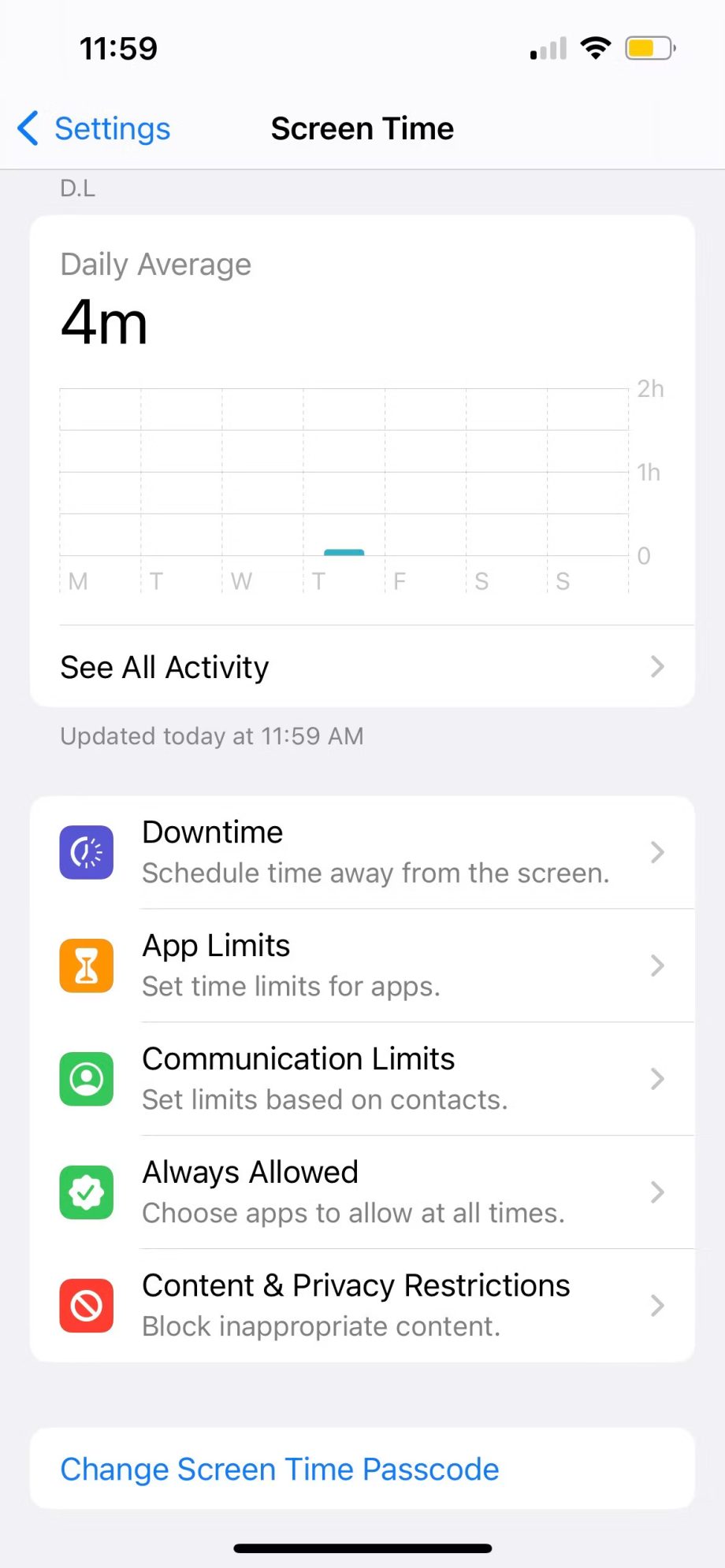


Leave A Comment?