Situatie
Considering your Outlook account is active and in sync with the mailbox server and local Outlook data file (OST or PST), you can export the mailbox items and take a backup of Outlook emails, contacts, calendar, notes, tasks, settings, etc., to PST file using Outlook’s in-built Import and Export wizard.
The steps to export mail items to PST via Outlook Import Export Wizard are as follows:
Solutie
Pasi de urmat
To open the Outlook Import Export wizard in Outlook 2013, 2016, and 2019, go to File > Open & Export > Import/Export.
When Export to a file window opens, select Outlook Data File (.pst) and click Next. Select the mailbox folders and mailbox items that you want to export. Also, check the ‘Include subfolders’ checkbox and then click Next.
Click on the ‘Browse’ button to select a location to save the PST file. You can also select an existing PST file to export the mailbox data.
Note: You can also connect a USB media or external hard drive to the computer and select it as a save location for the PST file. This helps move the file to a new computer.
Once the process is completed, click ‘Finish. Then, click ‘OK’ with or without entering the password.

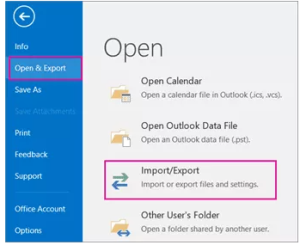
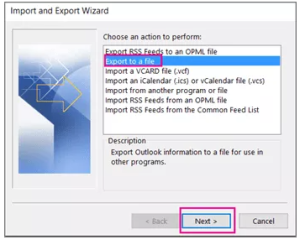

Leave A Comment?