Situatie
What triggers mail flow issues?
The first thing to do is find out the reasons for such an issue. You can check what has changed in the current server setup. The best idea is to always keep a log of who had and what was changed. This way, if there would be a configuration issue, it’s easy to trace back and roll back any changes to identify the issue. Mail flow issue can be triggered after migration to a newer Exchange Server or due to a problem during an update of Exchange Server after installing a Cumulative Update (CU).
Solutie
Let’s start by checking the queue of the Exchange Server to know if there are any issues with some emails that would be blocking the delivery of emails. This can be done by using the Get-Queue command in the Exchange Management Shell (EMS).

This will give a clear indication if the emails are delivered, being processed, or processing is stopped. Make sure that the services of Exchange Server, set as automatic, are all running and started from the Services.
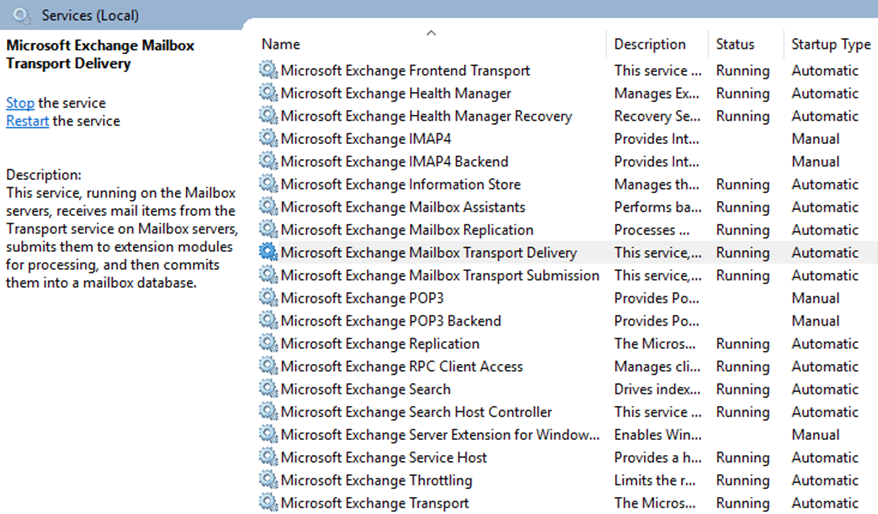
External factors would include network changes. Verify with the network team, if there were any changes in the port blocking the business routers or any changes in the perimeter firewalls. Next, confirm with the Server Administrators that there were no changes in the Windows Firewall rules.
You can check the internet domain MX records and others. You can also check if the external IP address of the Exchange Server is blacklisted. Exchange Server email delivery is based on the send and receive connectors. You must ensure that these are working fine.
- Open the Exchange Admin Center (EAC) and log in with your Exchange Administrator account
- Click on Mail Flow
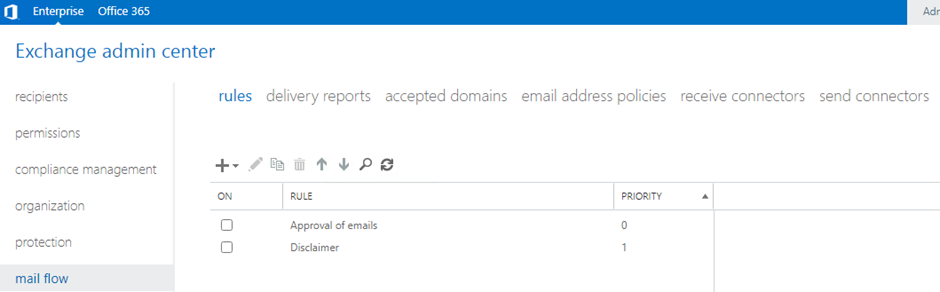
- Here, you will see most of the factors that would affect email delivery.
- In the Rules, check if there are any new rules that have affected the delivery.
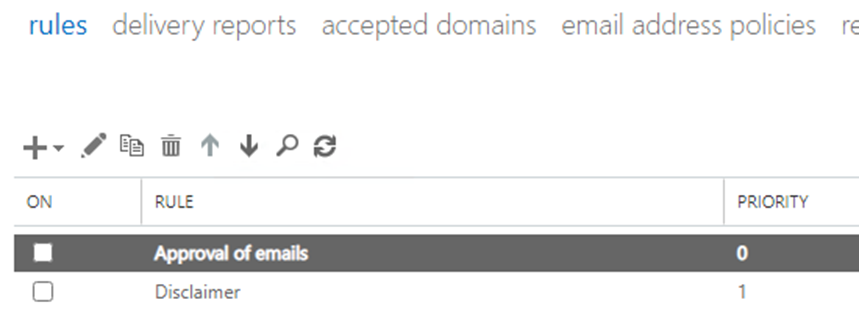
Make sure that the domains used are listed and no errors are showing in the Accepted Domains.
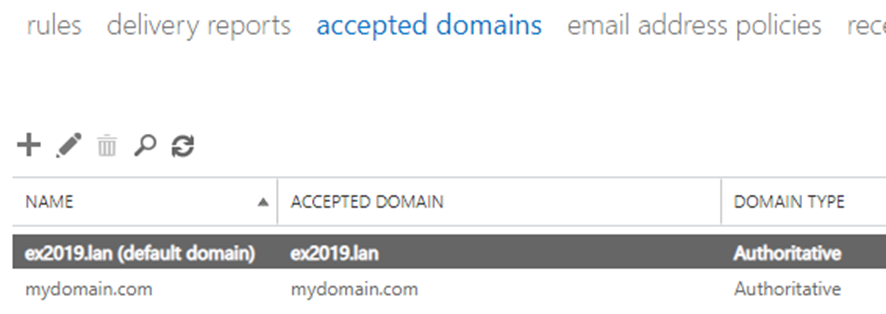
In the receive connectors (incoming emails), you can check that there are no new connectors or new configurations that might be the culprit in the email delivery issue. You can disable the connectors, leaving only the bare minimum to ensure and test accordingly.
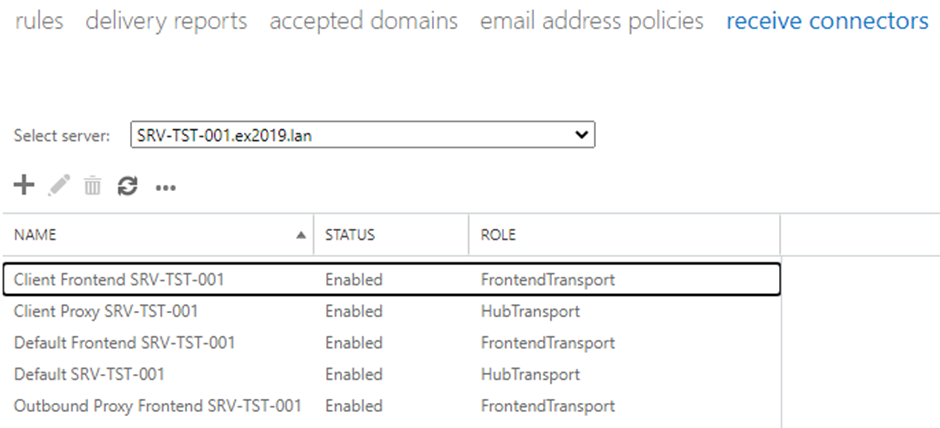
Same thing applied for issues with outgoing emails. Check the send connectors. You can also launch the Exchange Remote Connectivity Analyzer Tool. This can be used from the Microsoft site. This is a web tool that is used to check inbound and outbound emails. This can confirm connectivity from outside your network and provide a better understanding of the problem.

Leave A Comment?