Situatie
De multe ori se întâmpla sa apasam din greșeală tasta CAPS LOCK în timp ce scriem. Sau tasta NUM LOCK? Pentru asta sunt câteva setari în Windows care ne pot anunța acustic când facem acest lucru.
Setarile Toggle Keys din Windows ofera obțiunea să alocăm sunete tastelor în cauza atunci când sunt apasate. Iata cum trebuie să procedăm:
Solutie
Pasi de urmat
În Windows 8 si 10
Click Settings din Start Menu
Din meniul aparut selecteaza “Ease of Access”.
Din lista de Itemi alege Keyboard.
În sectiunea Toggle Keys, click pe butonul “Hear a tone when you press Caps Lock, Num Lock, and Scroll Lock”. Daca vrei sa dezactivezi/activezi rapid aceasta obtiune click pe “Turn on Toggle Keys by holding the NUM LOCK key for 5 seconds”.
În Windows 7
Click pe Control Panel din Meniul de Start.
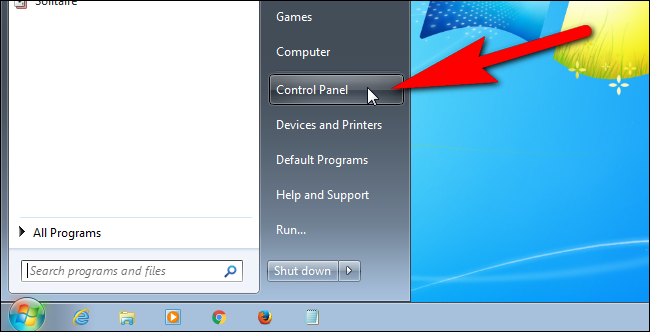
Din meniul aparut selecteaza “Ease of Access”.
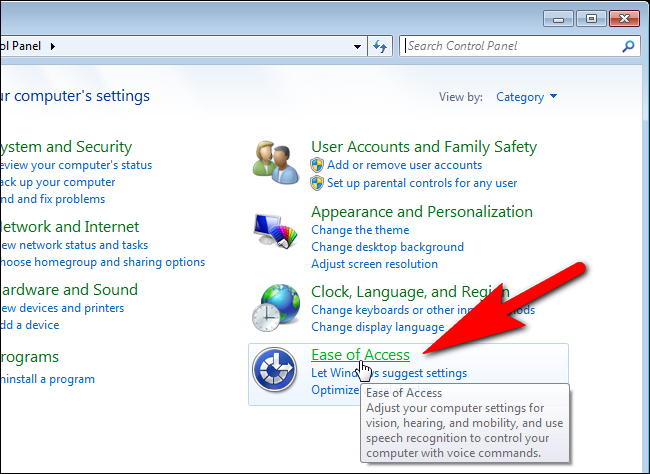
În secțiunea Ease of Access Center click pe “Change how your keyboard works”.
În sectiunea Toggle Keys, selecteaza casuta butonul “Hear a tone when you press Caps Lock, Num Lock, and Scroll Lock”. Daca vrei sa dezactivezi/activezi rapid aceasta obtiune click pe casuta “Turn on Toggle Keys by holding the NUM LOCK key for 5 seconds”.



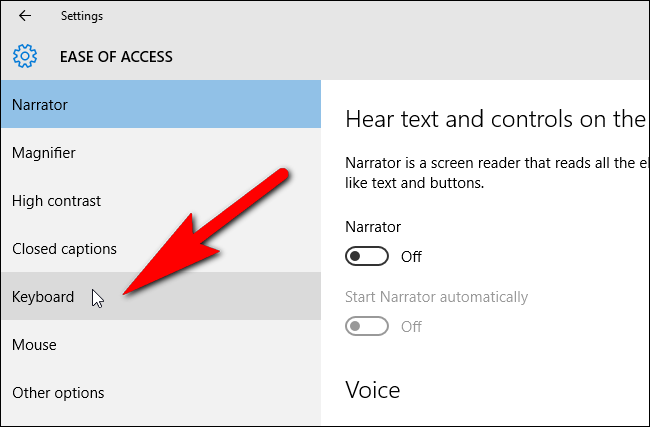

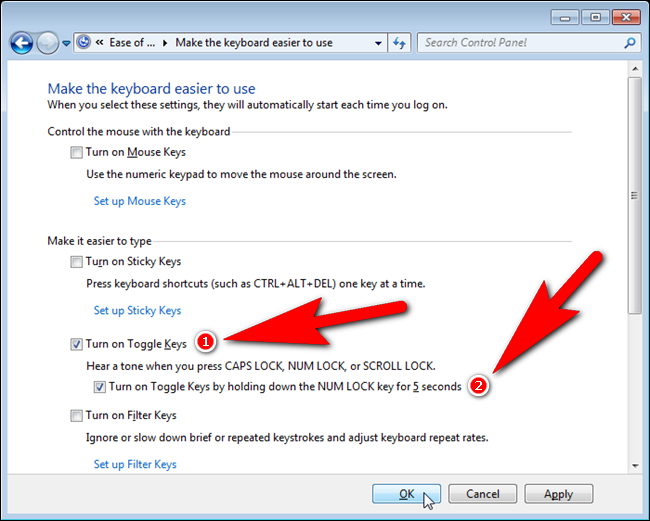
Leave A Comment?