Situatie
The Tcpip.sys Blue Screen of Death error is among the more common of Blue Screen errors. The Tcpip.sys is a driver file is associated with the Transmission Control Protocol over Internet Protocol and you could get this Blue Screen error if this file goes corrupt. The accompanying error descriptions for this error are:
- IRQL_NOT_LESS_EQUAL
- KMODE_EXCEPTION_NOT_HANDLED
- PAGE_FAULT_IN_NONPAGED_AREA
Solutie
Tcpip.sys Blue Screen Error
Like most blue screen errors, the Tcpip.sys Blue Screen Error is caused because of corrupt drivers (specifically the Network Card driver), and at times when third-party anti-virus programs interfere with the functioning of this file. Usually, the error occurs when you install a new hardware or software and it pushes changes into the system.
Try the following solutions to resolve the problems:
- Run the Blue Screen Troubleshooter
- Reset TCP/IP
- Update Network Card drivers
- Disable third-party anti-virus.
1] Run the Blue Screen Troubleshooter
The built-in Blue Screen Troubleshooter could help identify and fix general causes behind blue screen errors.
Click on the Start button and then select Settings >> Updates and Security >> Troubleshoot.
Choose the Blue Screen Troubleshooter from the list and run it.
Restart the system once the troubleshooter process has executed.
2] Reset TCP/IP
The Tcpip.sys file is associated with the TCP/IP protocols. We could reset TCP/IP just in case they have been modified.
Search for Command Prompt in the Windows Search bar and right-click on the option. Select Run as administrator.
Type the following command in the elevated Command Prompt window and hit Enter to execute it: netsh int ip reset
Restart the system once the command has executed and see if thathelped.
3] Update Network Card drivers
Press Win + R to open the Run window and type the command devmgmt.msc. Hit Enter to open the Device Manager.
Expand the list of Network Adapter drivers. Right-click and select Update driver for each of the driver individually.
Restart the system once the drivers have updated.
If you recently updated this driver and then started facing this problem, maybe you want to roll back the driver and see if that helps.
4] Disable third-party anti-virus
You might consider temporarily disabling the third party anti-virus software. Some brands are known for causing such issues.

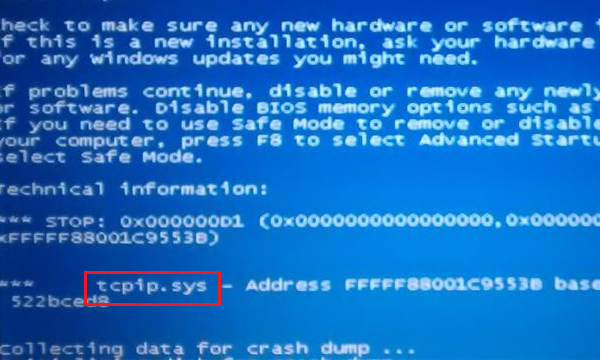
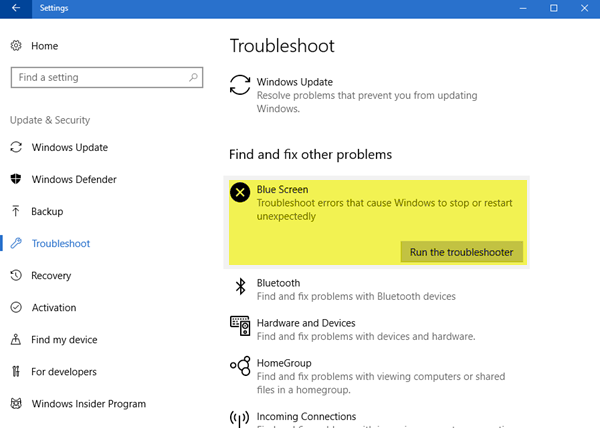


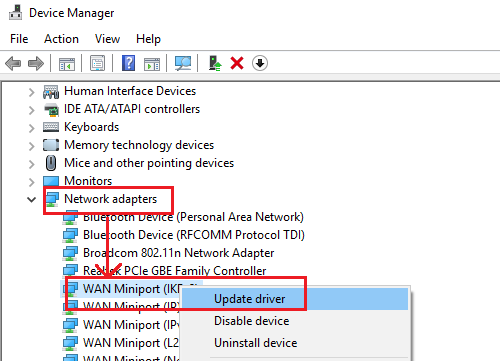
Leave A Comment?