Situatie
You can save your Outlook emails, contacts, and appointments as PDF files. Saving these items as PDF files can help you access them more quickly and easily later. It’s a convenient way to back up or share certain messages, or just make them easily accessible.
Solutie
You can save your email as a PDF using Microsoft’s Office built-in PDF printer. Saving as a PDF is a great way to save a backup copy of a message that you’ll be able to read with all the proper formatting.
In the message window, click the “File” menu on the Ribbon.
Click the “Print” command.
Click the “Printer” dropdown menu, and then choose the “Microsoft Print to PDF” option.
Note that if you’ve got another PDF-creating app installed on your computer (or if you’re using macOS), the options here might be different. For example, if you have Adobe installed, you’ll likely see an “Adobe PDF” option. That will work just as well.
Next, click the “Print” button.
In the “Save PDF As” window that opens, select where you want your PDF to be saved, type a filename, and then click the “Save button.
You have now saved your email as a PDF.
And do note, that since you’re just printing to a PDF rendering engine, that same trick works exactly the same way for saving any item in Outlook (contacts, appointments, and so on) to PDF.




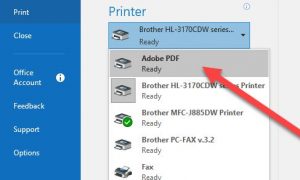


Leave A Comment?