Situatie
Some users have posted about an Invalid Depot Configuration error on Steam’s forum. That error arises when users try to install or update a game through Steam. As a consequence, users can’t install or update Steam Games when that issue arises. These are some of the fixes for the Invalid Depot Configuration error.
Solutie
Pasi de urmat
Update Steam
First, check for Steam updates. Open the Steam window, and then click File. Select Check for Steam Client Updates to update the software if required.
If your update gets stuck, follow the simple solutions from this guide to solve the problem easily.
Delete almost all files in Steam’s folder.
Some users have fixed the Invalid Depot Configuration error by clearing most of the Steam folder. To do that, open File Explorer with the Windows key + E keyboard shortcut.
Open the Steam folder in File Explorer. The default path for Steam will usually be something like this: C:Program FilesSteam.
Select to delete all files in the Steam folder with the exception of Steam.exe and the Steamapps and Userdata subfolders.
Press the Delete button to erase the selected files
Restart Windows after clearing the Steam folder.
Opt out of the Beta program for Steam
Steam beta users have said they’ve fixed the issue by opting out of the beta program. To do that, open the Steam client software
Click the Steam menu at the top left of the software’s window.
Select Settings on the menu.
Click the Change button for beta participation on the Account tab.
Select the Opt out of all beta programs option on the Beta participation drop-down menu.
Enter the Flushconfig command in Run
Steam users have also confirmed that the flushconfig command can fix the Invalid Depot Configuration error. Open Run by pressing the Windows button (left of Alt key) and R. Then input ‘steam://flushconfig’ in Run, and press the OK button.


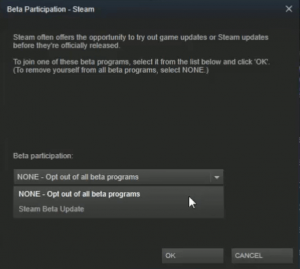
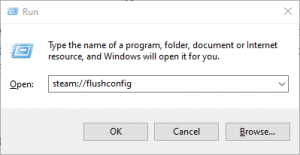
Leave A Comment?