Situatie
Some users have said on the YouTube forum that YT video comments don’t appear in their Chrome browsers. The loading messages for comments hang below the YouTube videos for those users.
Therefore, Chrome doesn’t display the YouTube comments when the issue arises. Does that sound like a familiar scenario? If so, check out some of the potential fixes below.
Solutie
Pasi de urmat
This is how you can fix Chrome not showing YouTube comments?
1. Clear Chrome’s Browser data
- Click the Customize Google Chrome menu button.
- Select More tools to expand a submenu.
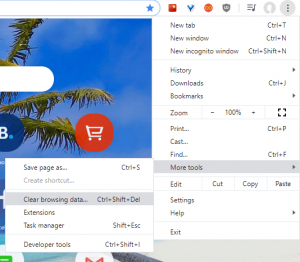
- Click the Clear browsing data option to open the window in the snapshot directly below.
- Select All time on the drop-down menu.
- Select the Browsing history, Cookies and other site data, and Cached images and files check boxes.
- Press the Clear data button.
Open Chrome in incognito mode
Chrome might display YouTube comments in Incognito mode. To switch to that mode, press the Ctrl + Shift + N hotkey. Then a new window will open as shown in the snapshot directly below. If that fixes the issue, you might need to disable some broken extensions within the browser.
Reset Google Chrome
Turn off proxy connections
- To turn off a Proxy Connection via Chrome, enter chrome://settings/ in the browser’s URL bar.
- Press the Advanced button to expand the Settings tab.
- Scroll down to the Open your computer’s proxy settings option.
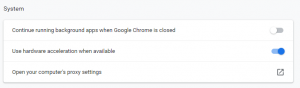
- Click the Open your computer’s proxy settings option, which will open the Settings window as below.
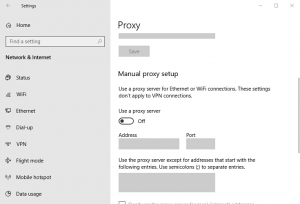
- Toggle the Use a proxy server option off option.
- Click Save to apply the new setting.

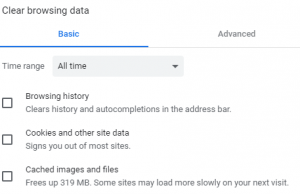
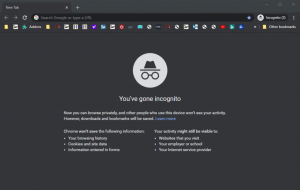
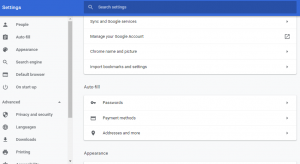
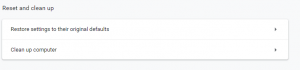
Leave A Comment?