Situatie
Windows users moving to macOS will notice differences in how the Apple Mac keyboard responds to input. If you find the arrow keys are too slow-moving through text, you can adjust the speed. Here’s how.
Solutie
Pasi de urmat
To change the repeat speed, you’ll need to access the System Preferences menu.The easiest way to do this is by clicking the Apple menu icon in the top-left corner of your Mac screen. From here, select “System Preferences” to open the menu.
To change your key speeds, you’ll need to enter the first “Keyboard” tab—click it if this section didn’t load automatically.
Changing Keyboard Repeat Speed on Mac
At the top of the “Keyboard” section are two sliders. The “Key Repeat” slider setting (shown on the left) will impact how quickly your key input will be repeated when a key is pressed down.
For instance, if you want to move from the start to the end of one block of text in a document, holding down one of the arrow keys will only move the text cursor at the speed set using the slider here.
To change this, you’ll need to click the Apple menu icon in the top left, then click the “System Preferences” option. Press the “Keyboard” icon—you’ll find the “Key Repeat” slider at the top of the “Keyboard” section in this menu.
Using your mouse or trackpad, move the slider left or right to increase the keyboard repeat speed on your macOS device.
The changes you make will be applied immediately—you can revert the setting if the keyboard repeat speed becomes too fast or slow.
Changing Key Repeat Delay on Mac
The second setting that has an impact on your macOS arrow keys is the key repeat delay. This is the speed it takes for macOS to recognize a key has been held down and that the input can be repeated.
To modify this setting, enter the System Preferences menu by clicking the Apple icon in the top-left corner and pressing the “System Preferences” option. From here, click the “Keyboard” icon to enter the Keyboard settings menu.
The “Delay Until Repeat” slider is shown at the top of the window in the “Keyboard” section, next to the “Key Repeat” slider.
If you increase the value of this setting, macOS will register key repeats more quickly. Using your mouse or trackpad, move the slider left or right, depending on your own requirements.
As with the “Key Repeat” slider, any changes you make will be applied immediately and can be reversed, if required.



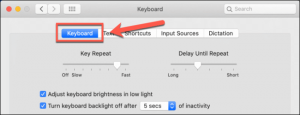
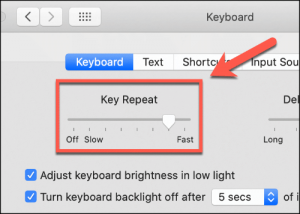

Leave A Comment?