Situatie
By default, Apple shows you the widgets from the Weather app, Siri Suggestions, Music, Favorites, and more. But that’s not all. When you go into the editing mode, you’ll discover that many of the apps that you have installed (whether they’re popular apps or indie) include useful widgets.
You can add extra functionality to your iPhone using third-party app widgets.
Solutie
Pasi de urmat
To get started, swipe right when you’re on your iPhone’s Home screen to access the Today View. Here, you can swipe up to view more widgets and tap on any of the arrow buttons to expand or contract a widget.
Swipe all the way down to the bottom of the widgets screen and tap on the “Edit” button to customize the Today View screen.
In the More Widgets section, you’ll find a list of the widgets for apps that are installed on your iPhone. A single app can feature multiple widgets. When you find a widget that you want to add, tap on the Plus (+) button next to the widget. It will be instantly added to the bottom of the Enabled Widgets list. Do this for every widget that you want to add.
Next, swipe up to the top of the page and take a look at the enabled widgets. You’ll probably want to put your frequently used widgets at the top of the list. To reorder widgets, tap on the three-line Handle icon found on the right edge of the screen and then drag each item to reorganize the list.
After adding and reordering widgets, you might want to remove some of Apple’s stock widgets. To do this, simply tap on the red Minus (-) button.


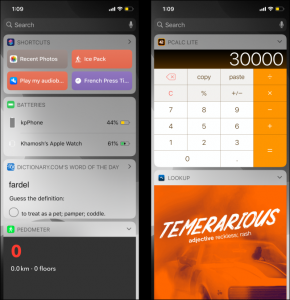
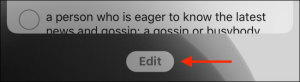
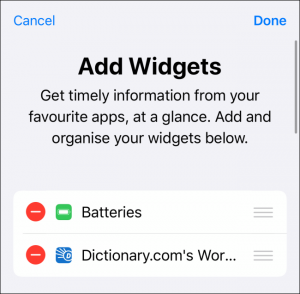
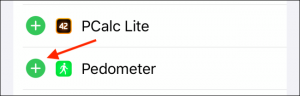
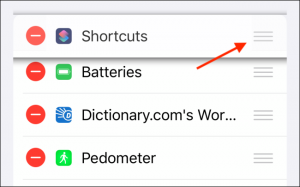
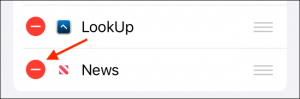
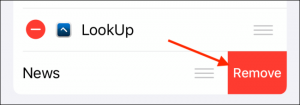

Leave A Comment?