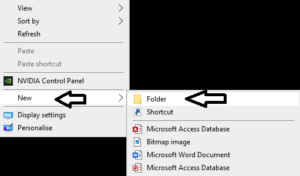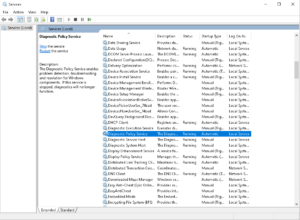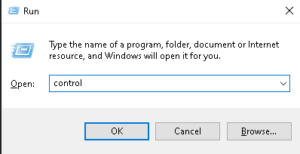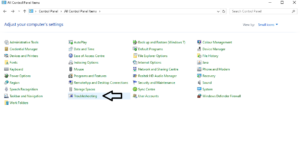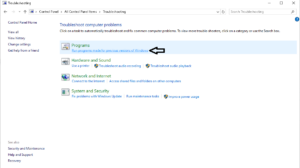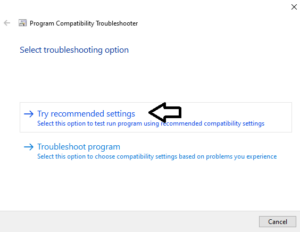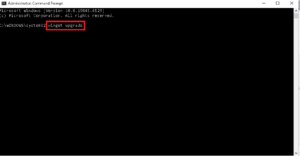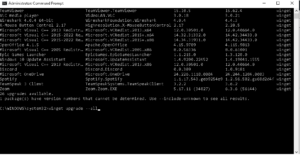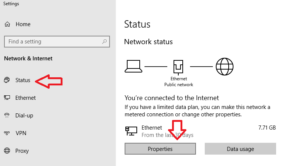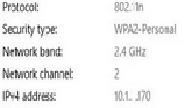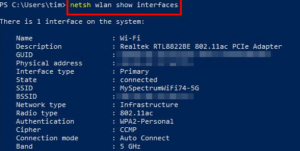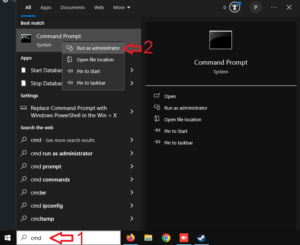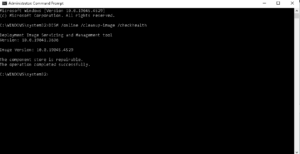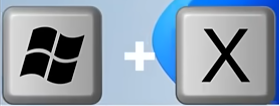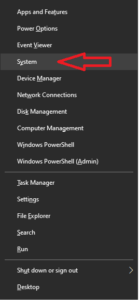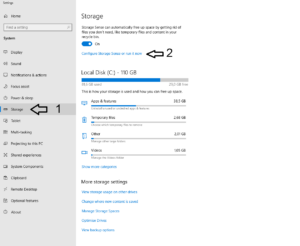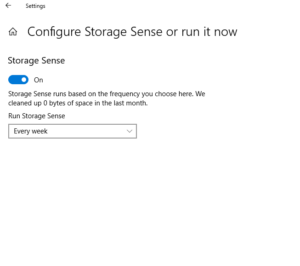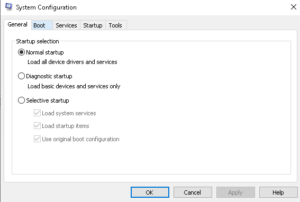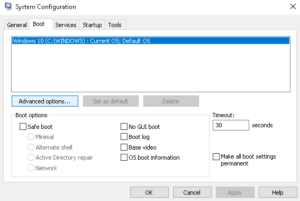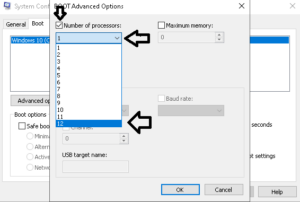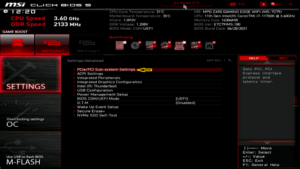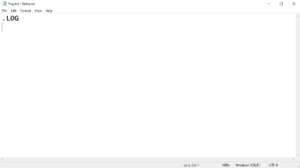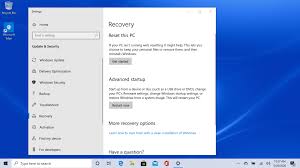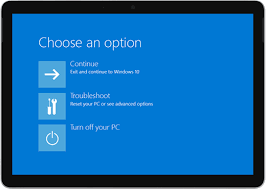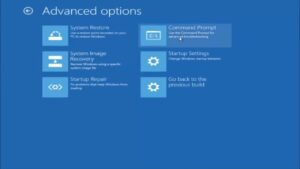- To perform this, create a folder with an invisible name and no icon
- To get started, right-click an empty spot on your desktop, click “New,” and then select “Folder.” as shown:
- After you click on “Folder”,”New Folder” highlighted so you can rename it
- Press and hold “Alt” as you type 255 on the numeric keypad
**Note** the folder you just created will not appear in Windows Explorer.
Now that the name is invisible, let s fix the icon. Right-click the folder and select “Properties”
Click the “Customize” tab, and then click “Change Icon” in the “Folder Icons” section.
In the “Change Icon for Folder” window, scroll to the right, select the invisible icon, and then click “OK”
You can choose either one of the 3 shown above.
The folder still shows if you hover the mouse over it.
The folder will also be invisible in File Explorer and will stay that way, even with contents inside it. If you want to hide multiple folders at once on your desktop, repeat the process above, but press Alt+255 more than once to type multiple invisible characters. Two folders can’t have the same name, so the second one will need two blank spaces.
[mai mult...]