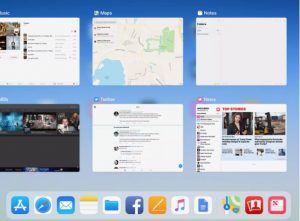Pentru a exporta toti userii dintr-un AD si sa obtinem doar informatiile care ne intereseaza va trebui sa tastam o comanda in PowerShell ISE.
[mai mult...]Reset Password for Lion (OS X 10.7) or Later
For some reason, Apple removed Reset Password from the Utilities menu in OS X Lion and later. The application that is used to reset passwords and user account permissions is still present, however; you just have to start the app using Terminal.
[mai mult...]Using the Apple Hardware Test to Diagnose Problems
You can use the Apple Hardware Test (AHT) to diagnose issues you’re having with your Mac’s hardware. This can include problems with your Mac’s display, graphics, processor, memory, and storage. You can use Apple’s Hardware Test to rule out most hardware failures as the culprit when you’re trying to troubleshoot problems you’re experiencing with your Mac.
[mai mult...]Launch Parental Controls
The Mac’s Parental Controls feature is a method of controlling the applications and content a specific user may use or view. The Parental Controls feature also allows you to control incoming and outgoing email, as well as which iChat pals are allowed contact.
[mai mult...]How Do I Access Spotlight on Mac
There are multiple different ways of using Spotlight, with each proving useful in different scenarios. Here’s a rundown of how to access the Mac search tool.
[mai mult...]How to Use Google Home App on Your Mac
The Google Home app is used to set up and manage Chromecast, Google Home and other smart devices compatible with Google Home. The app is designed to work with iOS and Android devices only, but there are workarounds enabling you to use some or all of the functionality the Google Home app provides from your MacBook.
[mai mult...]How to Enable Universal Clipboard on Mac and iOS Device
Here’s what you need to do to enable all of the options and settings needed for Universal Clipboard:
[mai mult...]How to Get Started Multitasking on the iPad
While there are some very robust multitasking features available such as the iPad’s split-screen mode, we shouldn’t overlook the power of quickly switching between apps. The advantage of fast app switching is that each app gets the full screen.
The easiest way to toggle between two apps is to use the iPad’s dock. You can open the dock at any time by touching a fingertip to the very bottom edge of the screen and then sliding the finger toward the top of the screen, careful not to lift the finger from the screen until the dock and task manager screen is revealed. The three app icons on the far right of the dock will generally be the last three active apps, allowing you to quickly switch between them. You will also see small windows of your most recently used apps.
However, an even faster way of switching between apps is to use the multitasking gestures. These gestures use the tips of four fingers on the screen at the same time. You can quickly switch from one app to the next by sliding these four fingers from left-to-right to switch to the previous app or from right-to-left to switch to the formerly active app.
How to Turn Off Siri on iOS 12 & iOS 11
To disable Siri on your iOS device, go to Settings > Siri & Search and turn off each of the following (the buttons will turn white when disabled): Listen for “Hey Siri”, Press Home for Siri, and (if you see it) Allow Siri When Locked.
[mai mult...]