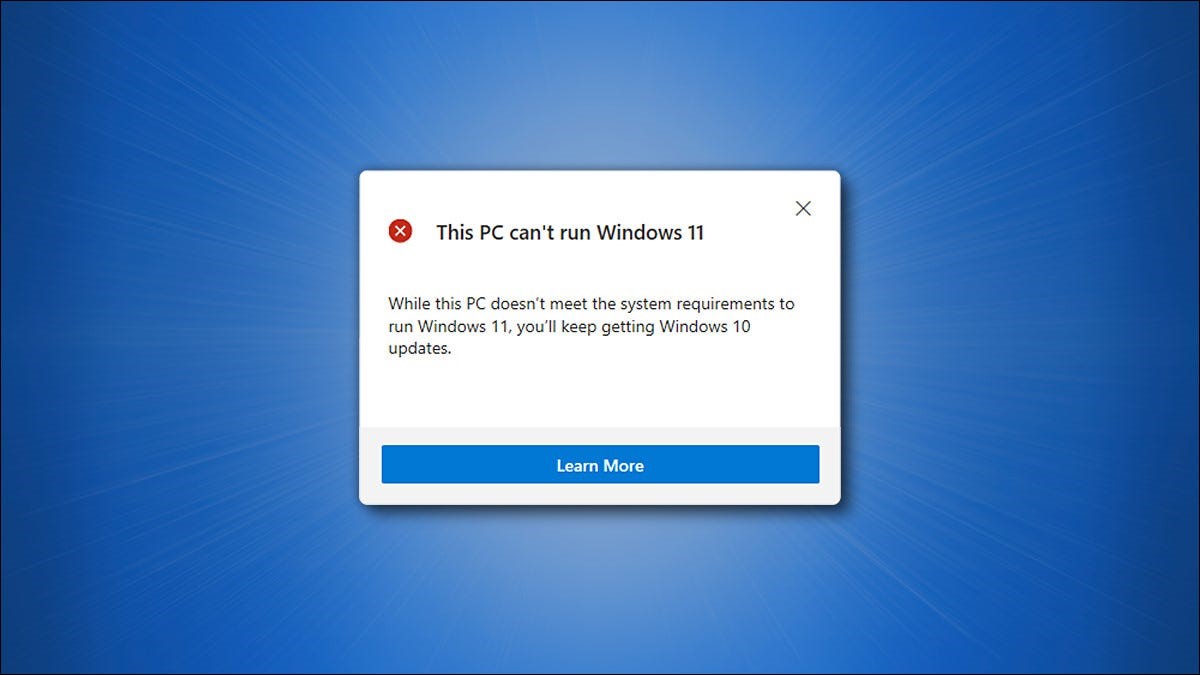If you have a touch-screen PC running Windows 11 and a stylus, you might enjoy using the pen menu, which provides shortcuts to essential apps. If the pen menu icon is not showing up in your taskbar, here’s how to turn it on.
[mai mult...]How to Update Arch Linux
Keeping packages up-to-date is important on any Linux distro. Arch operates on a rolling release model, delivering bleeding-edge updates to your virtual door as soon as they’re ready. Because of that, frequent updates (combined with effective backups) are necessary to avoid a broken system and corrupt packages.
Most Arch-based distros use the pacman package manager to download and install updates, a process technically referred to as “syncing.” You’ll use pacman commands to keep your packages synced and operational.
[mai mult...]How to Add Movies & TV Shows to Your Android TV Watchlist
Android TV and Google TV are different, but they do share some features. One such feature is the “Watchlist.” This is your personal list of content that you want to watch. Here’s how it works on Android TV.
The Watchlist is as simple as it sounds. It’s just a place for you to save movies and TV shows that you want to watch or be able to easily find. The Watchlist is connected to your Google account, so it can sync across your Android TV and Google TV devices.
[mai mult...]How to Fix “This PC Can’t Run Windows 11”
If you’ve run Microsoft’s PC Health Check and received a “This PC Can’t Run Windows 11” message, there’s a chance you need to enable TPM and Secure Boot on your PC.
[mai mult...]How to Check If Your Computer Has a Trusted Platform Module (TPM) Chip
TPM hardware provides a tamper-resistant way to store encryption keys on a computer. On Windows 11, 10, 8, and 7, a TPM is normally required to enable and use encryption features like BitLocker. Here’s how to check whether your PC has a TPM chip, enable your TPM if it’s disabled, or add a TPM chip to a PC without one.
[mai mult...]How to Add a VPN Shortcut to Your Desktop in Windows 10
Create a VPN Desktop Shortcut on Windows 10
To get started, open the “Start” menu and search for “Control Panel.” Click the “Control Panel” icon that appears in the search results.
[mai mult...]How to Use Google Maps in Incognito Mode
Private browsing—often called “Incognito Mode”—is a standard feature in web browsers, but it can be useful in other apps, too. Google Maps has an Incognito feature that’s surprisingly powerful. We’ll show you how it works.
You can see how much Google tracks your location by visiting your “Google Maps Timeline.” This information is not set in stone. Locations and the entire day’s worth of information can be removed. However, Google Maps’ Incognito feature can do this proactively.
[mai mult...]How to Show or Hide the Bookmarks Toolbar in Firefox
To keep favorite bookmarks handy, Mozilla Firefox includes a bookmarks toolbar that you can show or hide based on personal preference.
[mai mult...]How to Make a Shortcut (Alias) to a File or Folder on a Mac
What Is an Alias in macOS?
On a Mac, an alias is a special type of file that points to a file or folder. Aliases are similar to shortcuts in Windows and symbolic links in Linux. They’re also dynamic, which means that they will still link to the file or folder, even if you change the original item’s location. An alias can point to a target on your local Mac or on a network machine.
Aliases are handy because you can use them to quickly open a frequently used file or folder without always having to root through folders to find it. When you open an alias by clicking it, the original item opens normally—just as you’d expect it to.
[mai mult...]How to Turn off Snap to Maximize in Windows 10
You’re using Windows 10, minding your own business, and then suddenly: SNAP. You’ve dragged a window too close to the top edge of the screen, and now it’s maximized! If this automatic window snapping gets on your nerves, it’s easy to turn off.
[mai mult...]