Reguli de eticheta atunci cand scriem un email
Atunci când trimiteți un email este important să respectați anumite reguli de etichetă pentru a comunica în mod profesional și eficient.Iată câteva reguli de bază pentru eticheta în email:
[mai mult...]Soluții pentru problemele tale IT

Atunci când trimiteți un email este important să respectați anumite reguli de etichetă pentru a comunica în mod profesional și eficient.Iată câteva reguli de bază pentru eticheta în email:
[mai mult...]To turn off the Windows 11 (Pro) firewall through the Registry, use these steps:
HKEY_LOCAL_MACHINE\SOFTWARE\Policies\Microsoft\WindowsFirewall
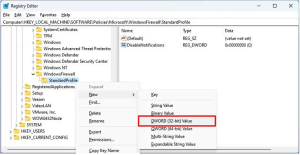
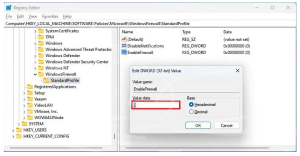
Once you complete the steps, the firewall will be disabled after the device startup process.
To turn on the Windows 11 firewall through the Registry, use these steps:
HKEY_LOCAL_MACHINE\SOFTWARE\Policies\Microsoft\WindowsFirewall\StandardProfile
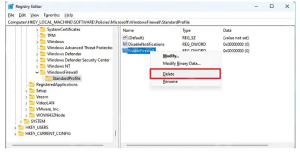
After you complete the steps, the system firewall will enable on Windows 11.
[mai mult...]You can create a Clonezilla USB with the Tuxboot open-source app with these steps:
Before you can connect to a VPN, you must have a VPN profile on your PC. You can either create a VPN profile on your own or set up a work account to get a VPN profile from your company.
Before you start:
Once you have your work or personal VPN settings ready:
If you need to edit the VPN connection info or specify additional settings, such as proxy settings:
When you have a VPN profile, you’re ready to connect.
Connect to a VPN quickly from your taskbar:
Connect to a VPN from the Windows Settings page:
You’ll know you’re connected to a VPN in the following two ways:
To enable the remote desktop protocol with Command Prompt, use these steps:
reg add "HKEY_LOCAL_MACHINE\SYSTEM\CurrentControlSet\Control\Terminal Server" /v fDenyTSConnections /t REG_DWORD /d 0 /f
netsh advfirewall firewall set rule group="remote desktop" new enable=Yes
Once you complete the steps, the protocol will enable on Windows 10, and you will be able to access the device remotely.
To turn off the remote desktop protocol with Command Prompt, use these steps:
reg add "HKEY_LOCAL_MACHINE\SYSTEM\CurrentControlSet\Control\Terminal Server" /v fDenyTSConnections /t REG_DWORD /d 1 /f
netsh advfirewall firewall set rule group="remote desktop" new enable=No
After you complete the steps, the Remote Desktop service will be turned off, and the Windows Firewall port will be closed. This guide focuses on Command Prompt, but you can use the same commands to manage the remote desktop protocol using PowerShell.
[mai mult...]To enable DHCP to obtain a TCP/IP configuration automatically on Windows 10, use these steps:
6. Use the Edit IP settings drop-down menu and select the Automatic (DHCP) option
7. Click the Save button.
Once you complete the steps, the networking stack configuration will reset, and your device will request an IP address from the DHCP server (usually your router).
[mai mult...]