How to show the logs on the switch just for a month
We assume that you want to see the logs from all interfaces, but only for one month.
[mai mult...]Soluții pentru problemele tale IT

We assume that you want to see the logs from all interfaces, but only for one month.
[mai mult...]We assume that you have a device connected to a certain port, and you want to see on the switch the problems related only to that port so that you don’t have to search through all the logs of all the interfaces.
[mai mult...]We assume that in a location you have two laptops with the same IP, thus a conflict will occur in DHCP, and one of them will no longer be able to receive network access.
[mai mult...]Open the Settings app.
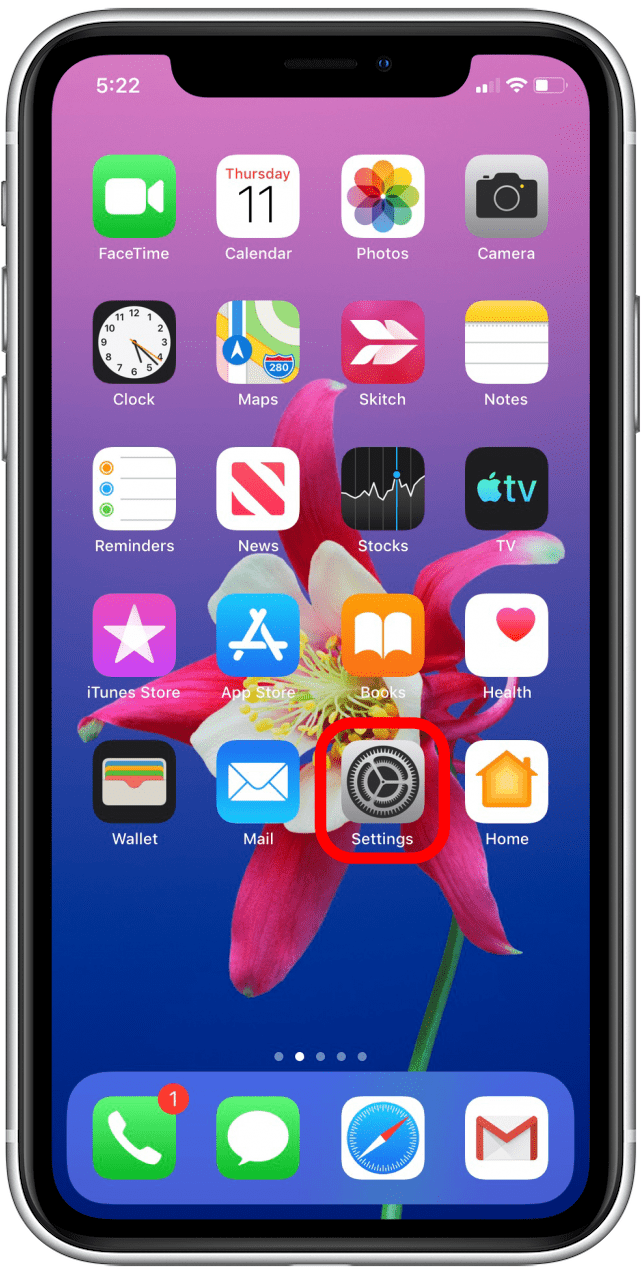
Tap Safari.
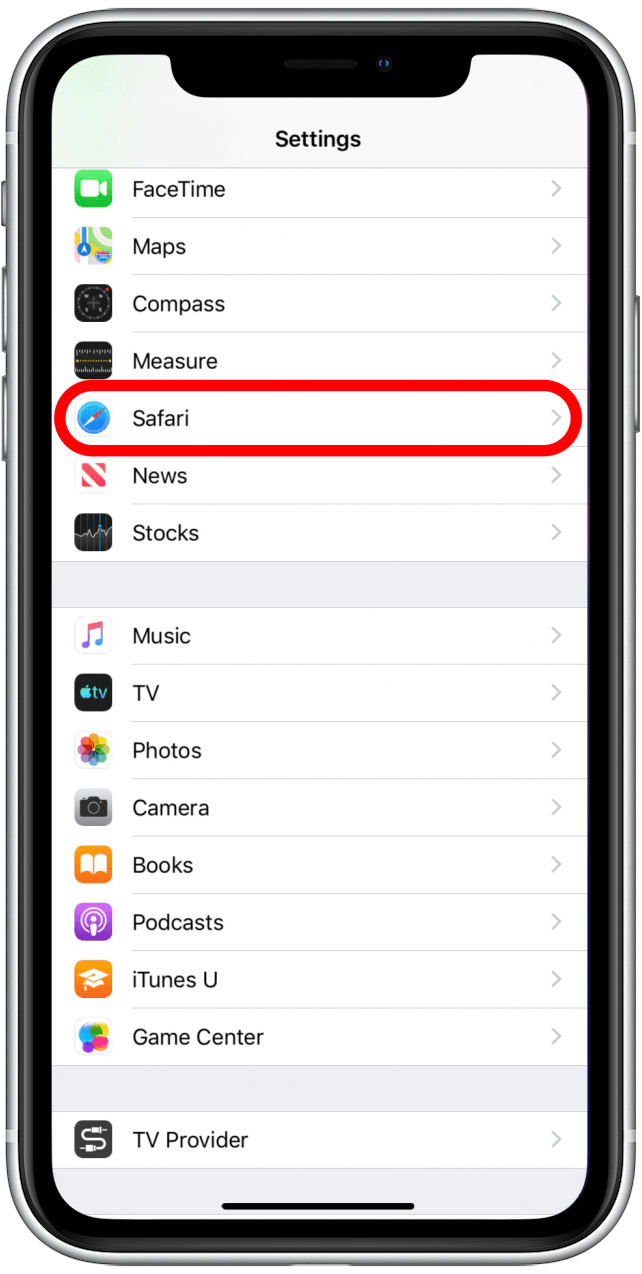
Tap AutoFill.
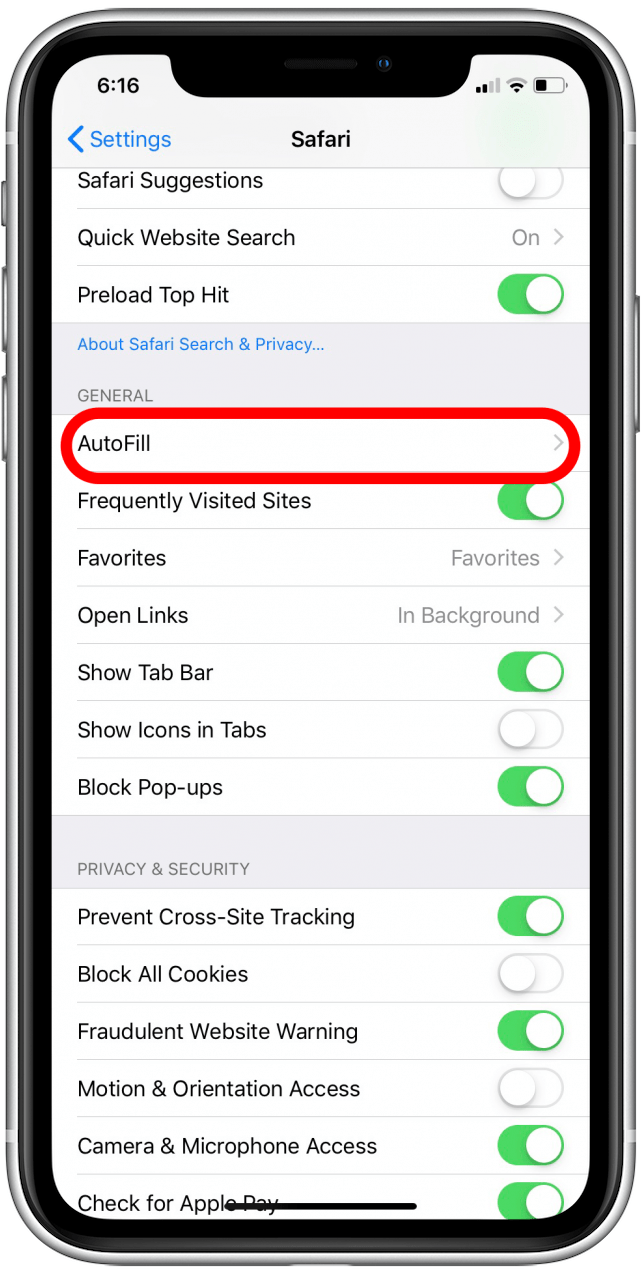
Tap Saved Credit Cards. You may need to enter your passcode or use Face or Touch ID to verify your identity.
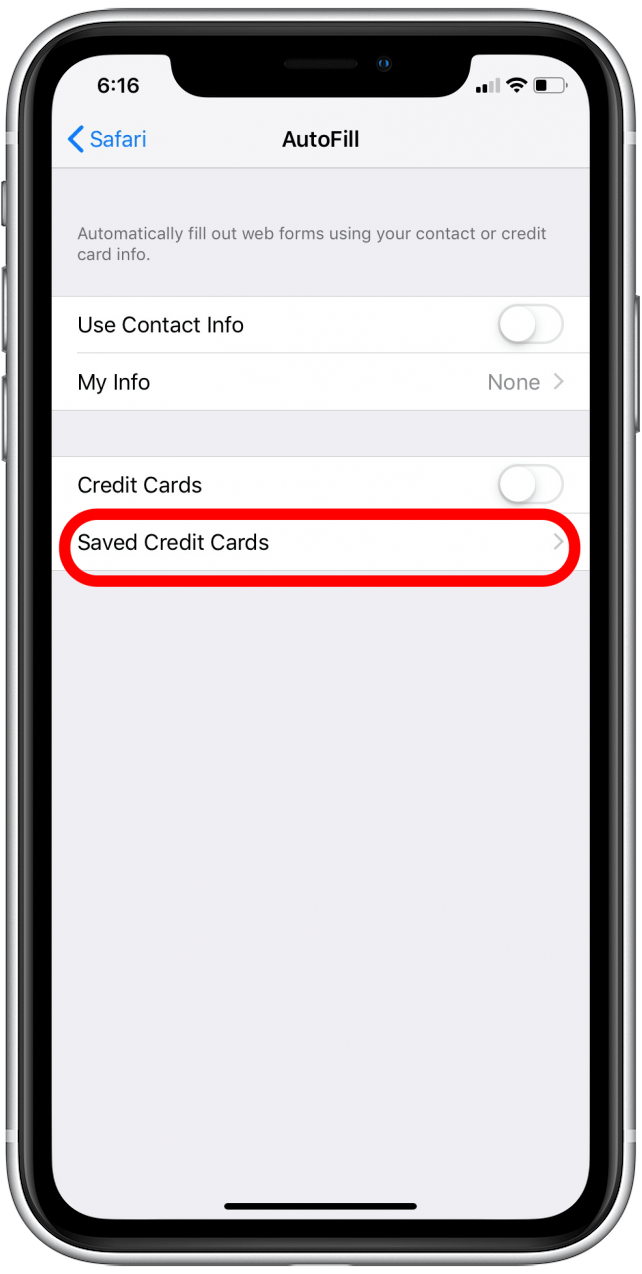
Tap Add Credit Card. Tap Use Camera to scan the card, or enter the data manually.
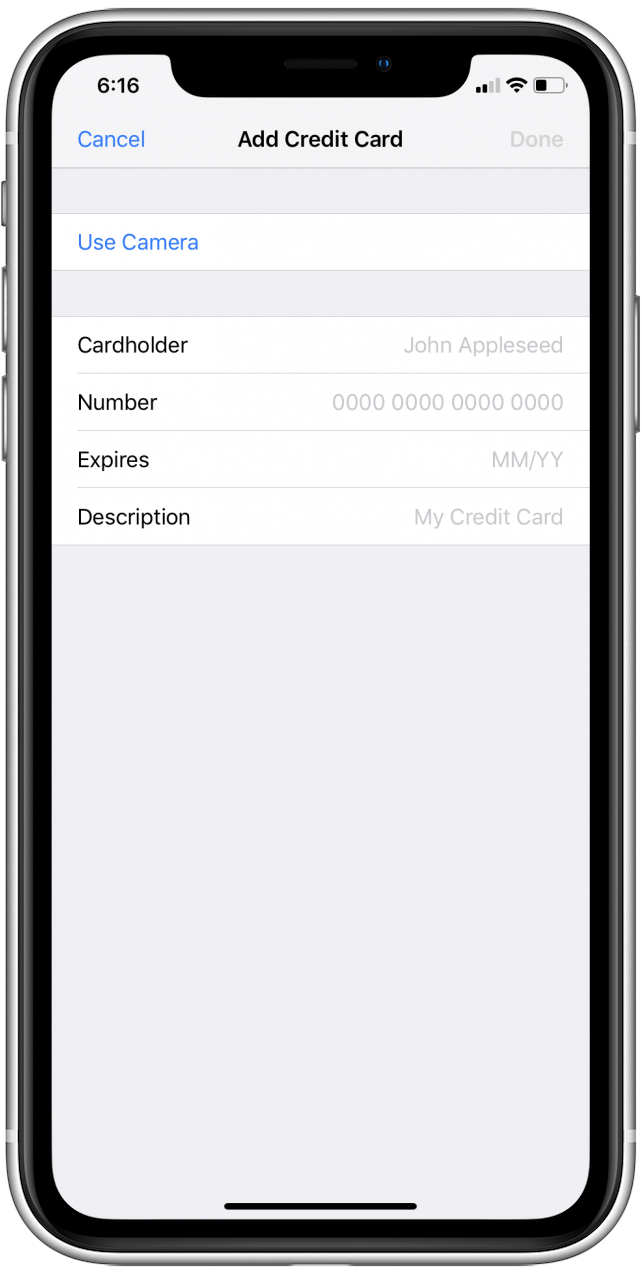
When finished, tap Done in the upper-right corner of the screen.
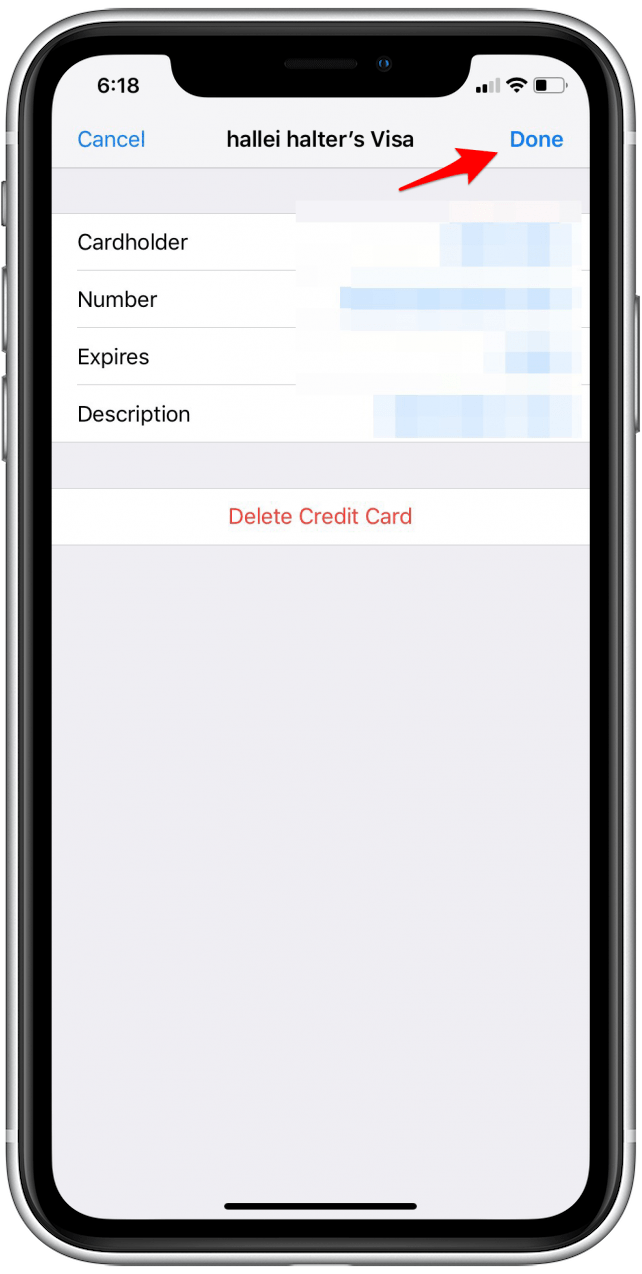
To edit a credit card you’ve already entered, tap on the name of the card.

Tap Edit, then update the card information and tap Done.
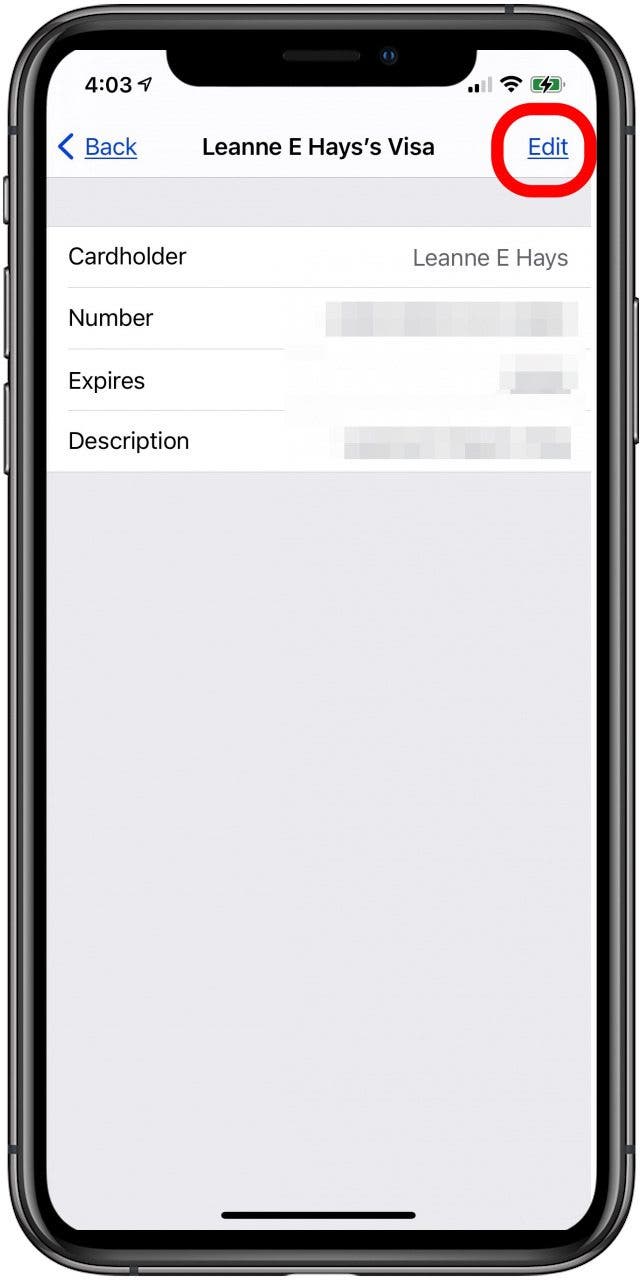
Or, tap Delete Credit Card, then Done to remove the card.
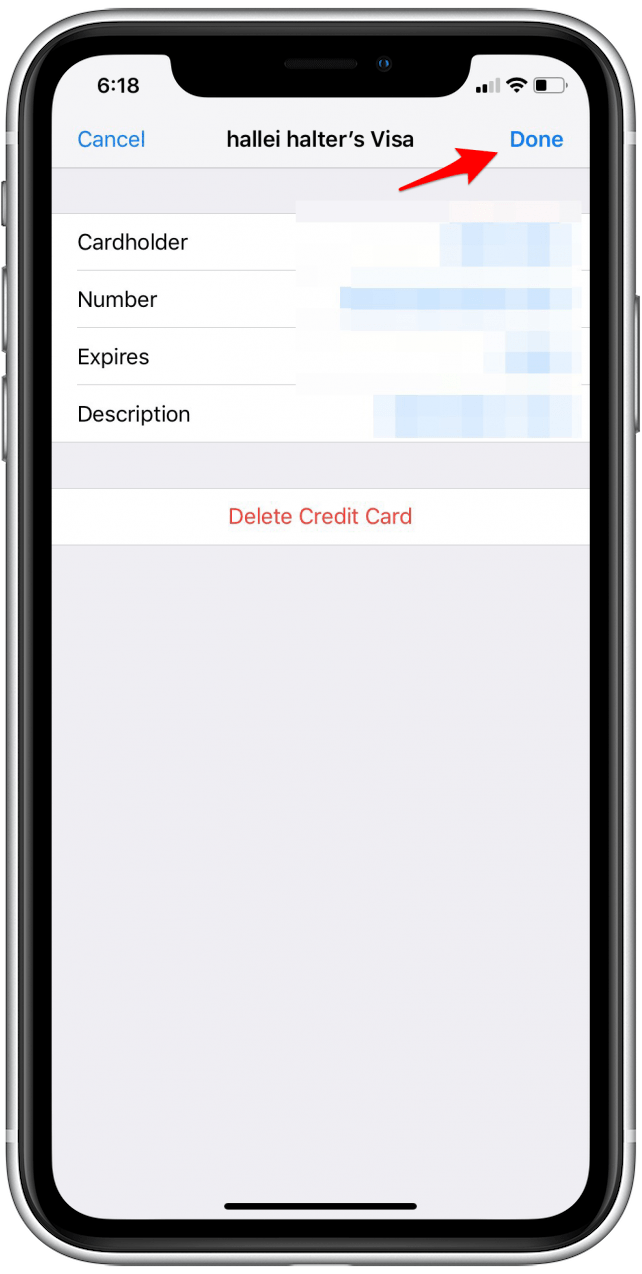
Check for hardware problems: Use a tool like Memtest86 to test your RAM for errors. If you find any errors, you will need to replace your RAM. You can also use a tool like HWiNFO64 to monitor your CPU temperature. If your CPU is overheating, you may need to clean your computer’s fans or replace the thermal paste.
Disable startup programs: Some startup programs may be causing your computer to restart unexpectedly. To disable startup programs, open Task Manager and click on the “Startup” tab. Right-click on any programs that you don’t want to start automatically and select “Disable”.
Scan for malware: Malware can sometimes cause computers to restart unexpectedly. To scan for malware, use a reputable antivirus or anti-malware program.
Check for system updates: Outdated system drivers or Windows updates can sometimes cause problems. To check for updates, click on the Start button and type “Windows Update”. Click on “Check for updates”.
Use System Restore: If none of the above steps fix the problem, you may need to use System Restore to restore your computer to a previous state. To use System Restore, click on the Start button and type “System Restore”. Click on “Open System Restore”.
