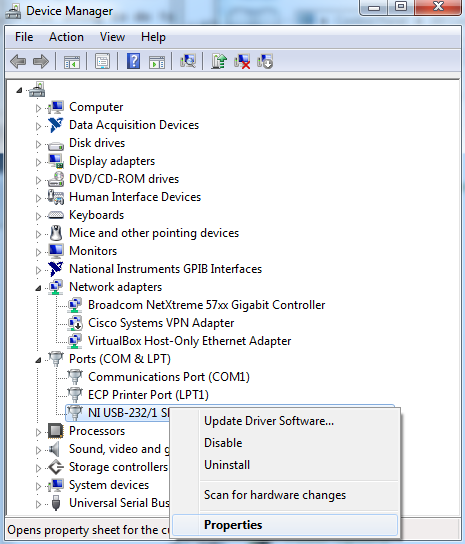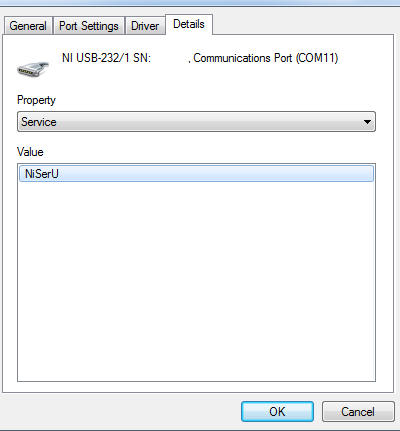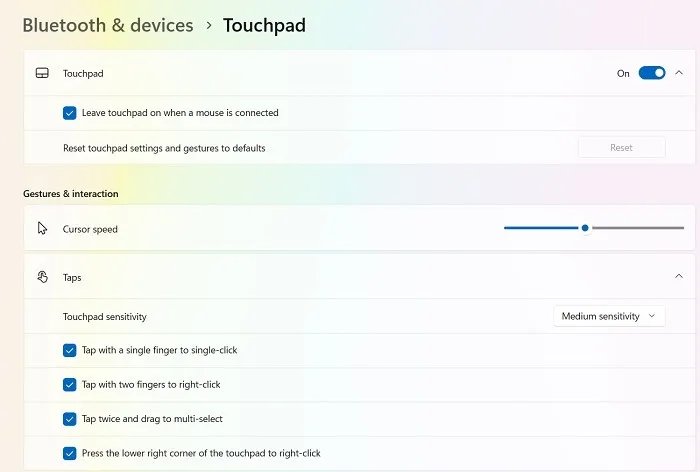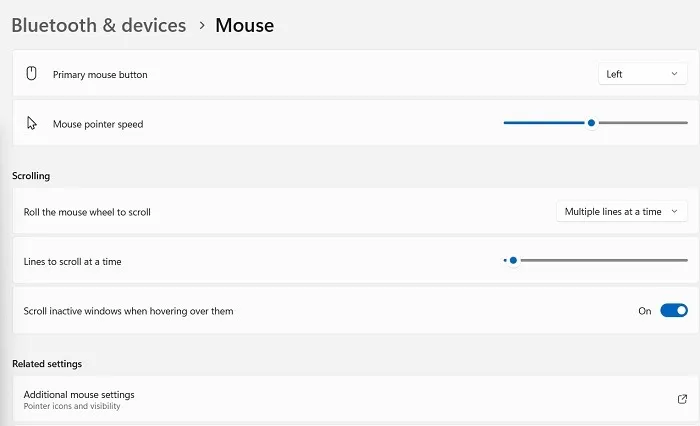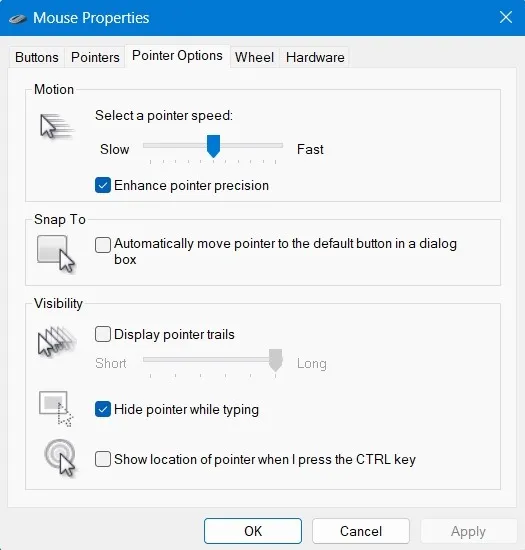How to fix “Unable to open a file with the correct program”
- Check File Extension:
- Ensure that the file extension is correct (e.g., “.docx” for Word documents, “.pdf” for PDF files).
- Right-click on the file, select “Properties,” and check the “Type of file” or “File Type” field.
- Install/Reinstall the Relevant Software:
- Make sure you have the appropriate software installed to open the file type. For example, use Microsoft Word for Word documents or Adobe Reader for PDF files.
- If the software is already installed, consider reinstalling it to fix any potential issues.
- Set Default Programs:
- Go to
Settings > Apps > Default apps. - Set the default applications for different file types. For example, set your preferred web browser, email client, or media player.
- Go to
- Use “Open With” Option:
- Right-click on the file and select “Open with.”
- Choose the appropriate program from the list or select “Choose another app” to find the correct program.
- Repair Microsoft Office (If Applicable):
- If you are having trouble with Microsoft Office files, you can try repairing the Office installation.
- Go to
Control Panel > Programs > Programs and Features. - Find Microsoft Office in the list, right-click, and select “Change.”
- Choose the “Quick Repair” or “Online Repair” option.
- Go to
- If you are having trouble with Microsoft Office files, you can try repairing the Office installation.
- Check for Software Updates:
- Ensure that both your operating system and the relevant software applications are up to date.
- Check for updates within the software itself or visit the official website for the latest version.
- Use Compatibility Mode:
- Right-click on the file, select “Properties,” and go to the “Compatibility” tab.
- Check the box for “Run this program in compatibility mode for:” and choose a previous Windows version.
- Convert the File:
- If possible, convert the file to a different format using online converters or dedicated software.
- Try opening the converted file with the appropriate program.
- Check File Integrity:
- If the file is corrupted, you may encounter issues opening it. Try obtaining a fresh copy of the file.