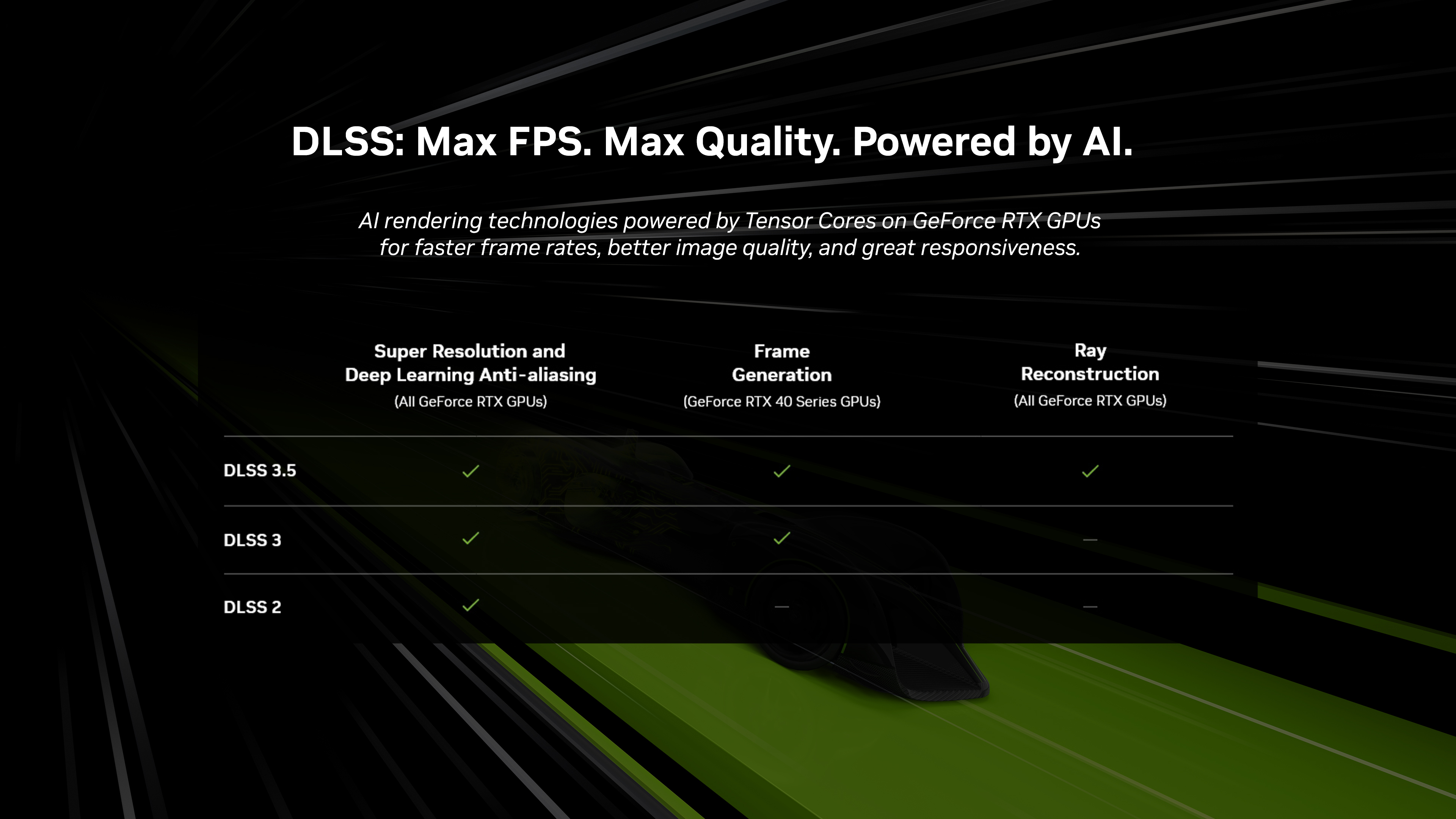Nvidia DLSS 3.5 makes your games even more beautiful, immersive and realistic with the introduction of Ray Reconstruction, a new AI-powered technique that further enhances the quality of ray tracing. And in apps, ray-traced previews and viewports are greatly improved, enabling creators to better visualize the final result before time-consuming renders.
DLSS 3.5 is available for all GeForce RTX and NVIDIA RTX users.