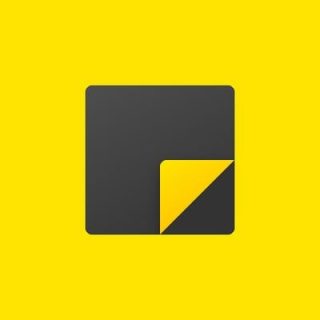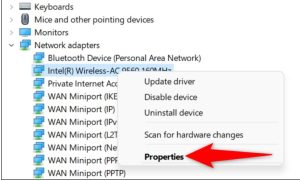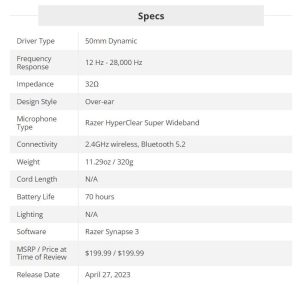Cum facem Windows 10 mai rapid ?
Există trei categorii pentru optimizarea performanței Windows:
+ Modificări ale sistemului de operare
+ Îmbunătățiri software
+ Înlocuirea sau eliminarea aplicației
În timp ce upgrade-urile hardware funcționează, de asemenea, cum ar fi cumpărarea a mai multă memorie RAM sau investiția într-un SSD, în continuare vă vom expune modalități gratuite dar și eficiente de a accelera Windows 10 și 11.
[mai mult...]