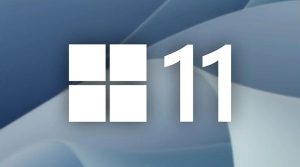Windows 11 va avea propriul său ,,Passkey Manager’’
Passkeys reprezintă un nou înlocuitor interesant al parolelor, construit în jurul ideii de a crea chei sigure care sunt stocate pe dispozitiv în locul parolelor care pot fi citite de oameni. Microsoft lucrează în prezent la un suport mai bun pentru parole în Windows 11.
Windows 11 Insider Preview Build 23486 este acum distribuit către Windows Insider în canalul Dev, care introduce un suport de nivel inferior pentru chei de acces. Începând cu acest build, Windows 11 are propria sa gestionare a cheilor de acces, care pare să fie independentă de browserul pe care îl utilizați. Atunci când creați sau vă conectați cu chei de acces, veți avea opțiunea de a utiliza Windows Hello cu o față, amprentă digitală sau PIN pentru a vă conecta.
Passkey-urile create și salvate prin Windows pot fi gestionate în aplicația Settings, navigând la Accounts > Passkeys. Pe acel ecran veți vedea toate parolele salvate pe PC, cu opțiunea de a căuta și de a șterge una anume.
Suportul pentru chei de acces din Windows ar trebui să fie disponibil atunci când vizitați site-uri cu Google Chrome și Microsoft Edge, atunci când selectați “Windows Hello sau cheie de securitate externă” la solicitarea de chei de acces din browser. Alte browsere bazate pe Chromium vor adăuga probabil aceeași funcționalitate în timp.
Producătorii de browsere și de sisteme de operare lucrează încă la instrumente de interoperabilitate și de migrare pentru passkey, iar aceasta ar putea fi o piesă utilă din puzzle – în special pentru persoanele care lucrează cu mai multe browsere pe PC-uri cu Windows. De asemenea, începem să vedem tot mai multe conturi online care acceptă parolele ca alternativă la parole, cum ar fi Google și 1Password.
[mai mult...]