Situatie
Ask an experienced Exchange administrator and they’ll tell you that learning PowerShell is important to be able to do the job well. Even though most administrative tasks can be performed using the Exchange Management Console it tends to be much slower to navigate, and is less efficient for doing bulk administration.
Solutie
Pasi de urmat
Discovering Commands
One of the first challenges with using PowerShell for Exchange Server management is knowing which commands to run for the task you want to perform. Fortunately you only need to remember one:
Get-command.
Using Get-Command you can quickly search for cmdlets based on keywords. Let’s say for example you want to administer a mailbox. Using Get-Command you can discover all of the cmdlets that have the noun “mailbox” in them.
With PowerShell’s simple “Verb-Noun” cmdlet names you can now quickly see which cmdlet to use if you want to get a list of mailboxes, set a mailbox property, or create a new mailbox.
Filtering Output
Some PowerShell cmdlets return a lot of data. For example if you run Get-mailbox it will return every mailbox in your organization. That may be hundreds or thousands of mailboxes, when all you really wanted is the mailboxes that match a certain criteria. PowerShell lets you filter the data that a cmdlet returns by using the Where-objectcommand, or simply “where” as it is often abbreviated.
For example, to get the list of mailbox users in the branch office of the organization you can run the following command:
As you can see by filtering the output of Get-Mailbox to only those where the “Office” attribute equals “Branch Office”, you can retrieve only the data that you are interested in seeing.
Using the Pipeline
One of the PowerShell techniques you will use regularly is the pipeline. In PowerShell the pipeline is how output from one command is passed to another. You may have noticed in the previous example the | (or pipe) character that was between the Get-Mailbox and Where-Object cmdlets. That is an example of the pipeline in action. Continuing the previous example, let’s say that the business has decided that all branch office mailbox users should have a 3Gb mailbox storage quota.
You can use the same command shown above to get the branch office mailboxes, and then pipe that into the Set-mailbox cmdlet to make the change to their storage quota settings.
|
|
Now when we look at the list of branch office mailboxes again we can see the change to the storage quota settings.
Discovering Object Properties
PowerShell is an object-oriented language. If you don’t know what that means then don’t worry, I was using PowerShell for almost two years before I began to understand what it meant. An “object” is simply a collection of data. In Exchange Server 2010 an object could be a mailbox, a distribution group, a database, or one of many other things.
An object has properties. In the example of a mailbox object these include properties such as the name of the database the mailbox resides on, the mailbox storage quota values, or the office location for the mailbox user. In the previous examples we looked at filtering mailboxes using the “Office” attribute, and setting the values for mailbox storage quota attributes. But how do we know which properties a mailbox object has, so that we can perform that filtering or apply changes to those settings?
Again PowerShell gives us the answer thanks to the Get-member cmdlet. Get-Member will list all of the properties of an object to help you learn what you can and can’t do with them. For example, to discover which properties the mailbox object has you can run the following command (note once again the use of the pipeline):
I’ve had to truncate the output in this example because it returns quite a long list of properties that mailbox objects have. It would be more convenient to filter the list down to just the properties I might be interested in. So let’s say that we just want to see which mailbox object properties relate to quota settings. Once again we can use the pipeline and filtering to achieve that.



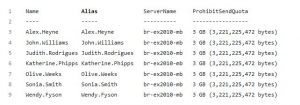
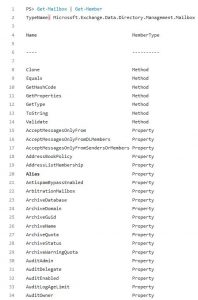

Leave A Comment?