Situatie
If you’re using a touchpad on a laptop, go to “Settings -> Bluetooth & devices -> Touchpad.” Leave the Touchpad toggle on when a mouse is connected. Enable all default touchpad sensitivity options.
You can correct your mouse settings from “Settings -> Bluetooth & devices -> Mouse.” Make sure “Left” is the primary mouse button and that the mouse pointer speed is at a comfortable level. Keep all the default options enabled.
After clicking on additional mouse settings, select a desirable pointer speed from the “Pointer Options” tab.
If the mouse or touchpad just aren’t working properly, they can be fixed via Device Manager. Open it by typing Win + R followed by devmgmt.msc. Select the desired mouse or touchpad hardware drivers. Right-click it to view its “Properties” and update or reinstall the drivers.

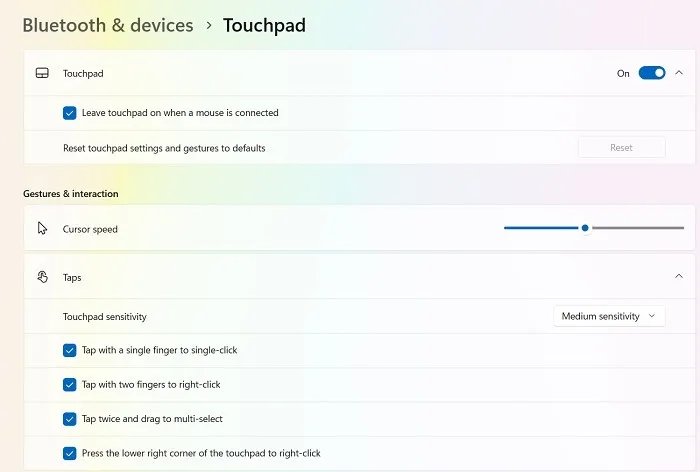
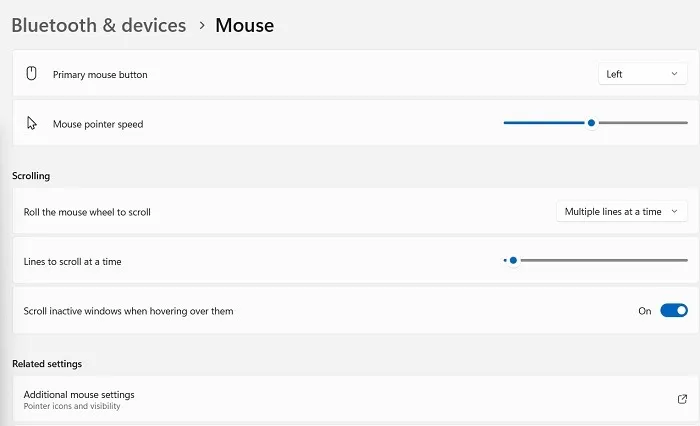
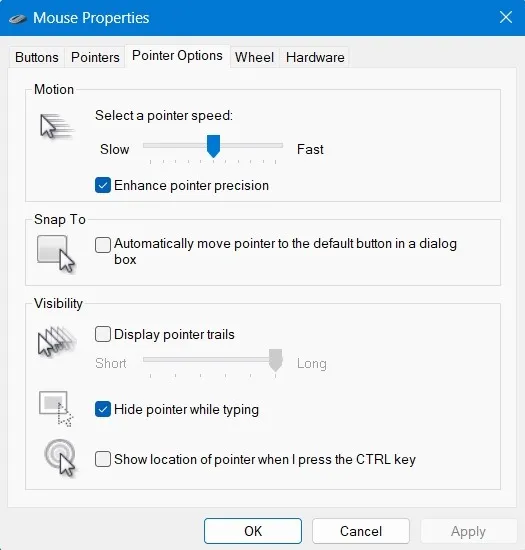
Leave A Comment?