Situatie
To add a user to a group, open the Terminal, then type “sudo usermod -a -G examplegroup exampleusername” into the window. Replace “examplegroup” and “exampleusername” with the group and username you want to modify.
Changing the group a user is associated to is a fairly easy task, but not everybody knows the commands, especially to add a user to a secondary group. We’ll walk through all the scenarios for you. User accounts can be assigned to one or more groups on Linux. You can configure file permissions and other privileges by group. For example, on Ubuntu, only users in the sudo group can use the sudo command to gain elevated permissions.
If you’re using a new Linux laptop, you might have some type of GUI interface to configure these settings (depending on the distribution that you’re running, at least) but realistically it’s almost always easier to just drop down to the terminal and type out a few commands, so that’s what we’re showing you today.
Solutie
Add a New Group
If you want to create a new group on your system, use the: groupadd
command following command, replacing new group with the name of the group you want to create. You’ll need to use sudo with this command as well (or, on Linux distributions that don’t use sudo, you’ll need to run the: su
command on its own to gain elevated permissions before running the command).
Add an Existing User Account to a Group
To add an existing user account to a group on your system, use the usermod command, replacing examplegroup with the name of the group you want to add the user to andexampleusername with the name of the user you want to add.
usermod -a -G examplegroup exampleusername
For example, to add the user geek to the group sudo , use the following command:
Change a User’s Primary Group
While a user account can be part of multiple groups, one of the groups is always the “primary group” and the others are “secondary groups”. The user’s login process and files and folders the user creates will be assigned to the primary group. To change the primary group a user is assigned to, run the usermod command, replacingexamplegroup with the name of the group you want to be the primary and exampleusernamewith the name of the user account.
usermod -g groupname username
Note the -g here. When you use a lowercase g, you assign a primary group. When you use an uppercase -G , as above, you assign a new secondary group.
Create a New User and Assign a Group in One Command
You may sometimes want to create a new user account that has access to a particular resource or directory, like a new FTP user. You can specify the groups a user account will be assigned to while creating the user account with the useradd command, like so:
useradd -G examplegroup exampleusername
For example, to create a new user account named jsmith and assign that account to the ftp group, you’d run:
useradd -G ftp jsmith
You’ll want to assign a password for that user afterwards, of course:
passwd jsmith

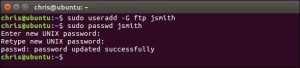
Leave A Comment?