Situatie
When you first use Outlook, there aren’t any holidays on the Calendar. But you can add holidays for one or more countries.
Solutie
Pasi de urmat
- Click File > Options > Calendar.
- Under Calendar options, click Add Holidays.
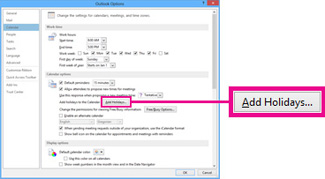
- Check the box for each country whose holidays you want to add to your calendar, and then click OK.
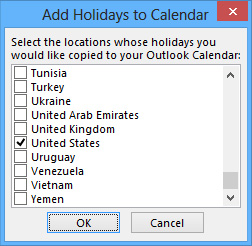
- If a country’s or region’s holidays are already added to your calendar, the box for the country is checked in the Add Holidays to Calendar dialog box. If you click OK, the holidays are added and duplicates are created.
Delete holidays
- From your Calendar, choose View > Change View > List.
- In the Arrangement group, choose Categories. This will sort all of your events by category.
- Scroll through the list of events until you see the Holidays category.
- Select one or more holidays. Holidays are sorted by location, which arranges all holidays by country. Once you’ve selected the holidays you want to delete, choose Home > Delete.
-
To return to your normal Calendar view, choose View > Change View > Calendar.

Leave A Comment?