Situatie
On Windows 10, Microsoft Defender Antivirus is the default anti-malware solution to protect your device and data against all sorts of threats, including viruses, spyware, ransomware, rootkits, and other types of malware and hackers. Although the antivirus offers a robust real-time protection at the level of most sophisticated anti-malware solutions, sometimes, it can detect some files and applications as threats when you know they are not. However, if this ever happens, the default protection built into Windows 10 includes an option to review and allow the file or application on your device.
Solutie
Pasi de urmat
How to allow blocked file or app on Microsoft Defender Antivirus
To allow an item that has been blocked by Microsoft Defender, use these steps:
- Open Windows Security.
- Click on Virus & threat protection.
- Under the “Current threats” section, click the Protection history option.
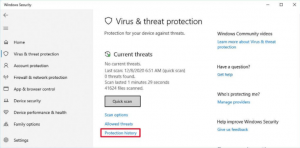
- Select the file or application you want to allow.
- Click the “Actions” drop-down menu and select the Allow on device option.
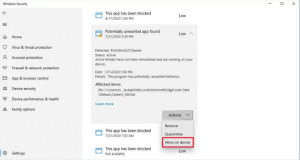
- Once you complete the steps, the item will be allowed on your device.
How to block manually allowed file or app on Microsoft Defender Antivirus
To block a file or application you allowed manually, use these steps:
- Open Windows Security.
- Click on Virus & threat protection.
- Under the “Current threats” section, click the Allowed threats option .
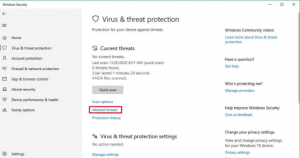
- Select the file or application you want to block.
- Click the Don’t allow button.
After you complete the steps, the item will no longer be allowed on your device.

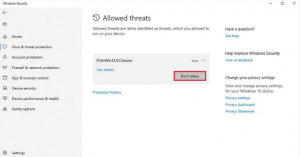
Leave A Comment?