Situatie
Are you trying to view an important PDF document, but Google Chrome won’t open it? There are various reasons why Google Chrome might fail to open your PDF file. Fortunately, there are a few ways to fix the issue and make Google Chrome open PDF files as usual on your device. Let’s check out those fixes in detail.
Solutie
1. Allow PDF Files to Open in Chrome
Google Chrome has built-in settings for managing PDF files. If you have enabled the setting to download PDFs, Chrome will download them instead of opening them in preview mode. This setting is usually turned off by default, but you may have enabled it accidentally, or a third-party app may have changed it.
You must enable the PDF preview option to continue viewing PDFs in Google Chrome. To do this, open Chrome, click the three vertical dots in the top-right corner and select “Settings”. Then, select “Privacy and Security” from the left sidebar and click “Site Settings” in the right pane.

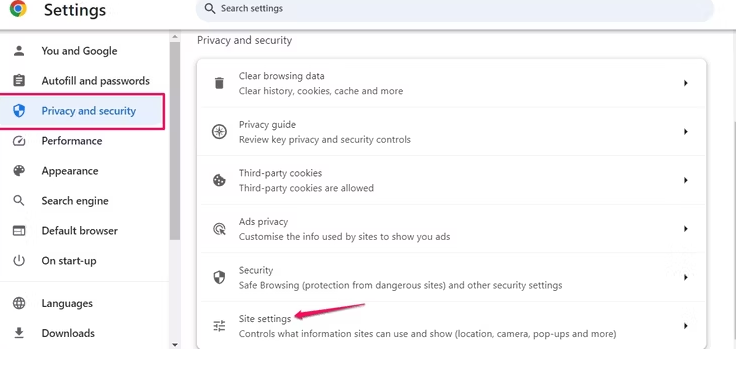
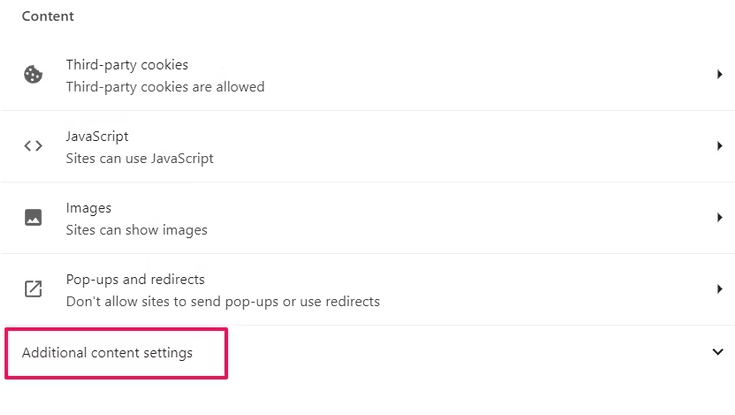
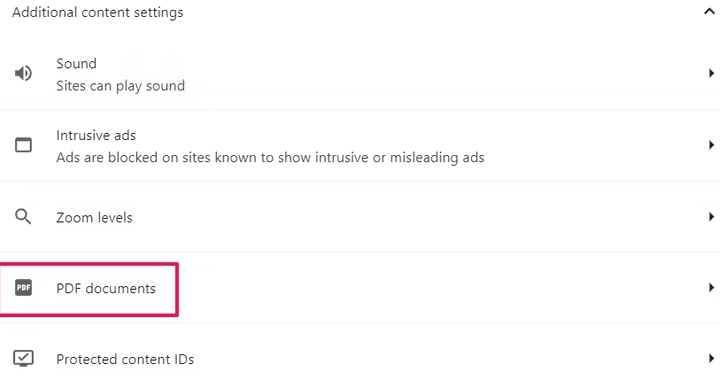

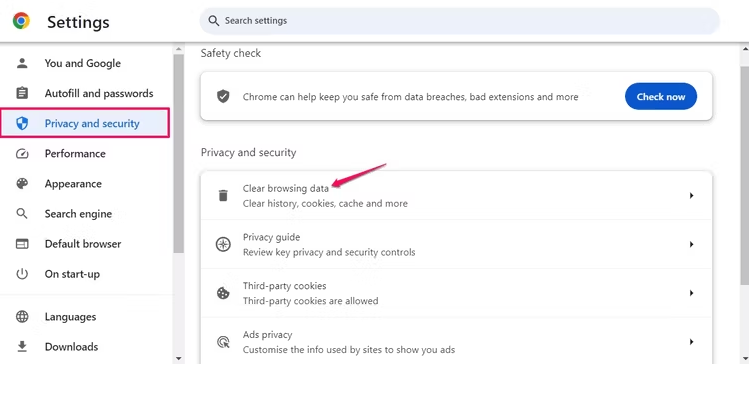
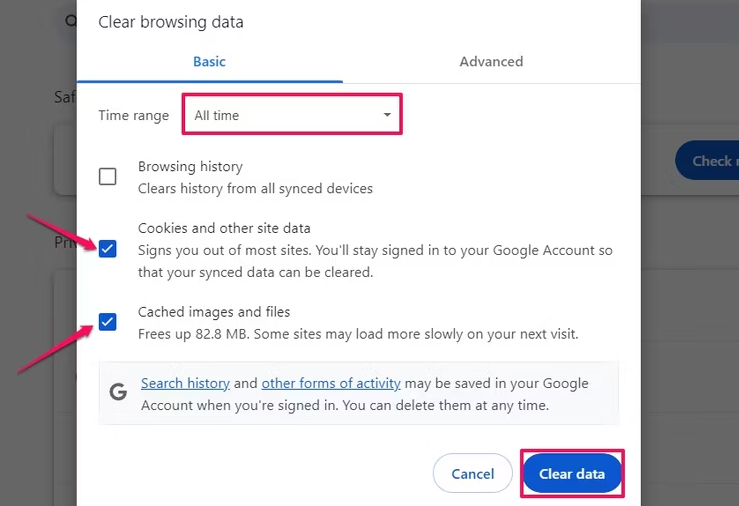
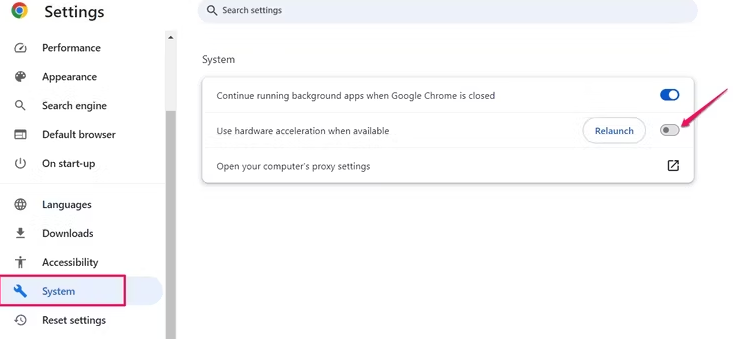
Leave A Comment?